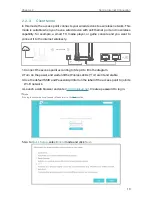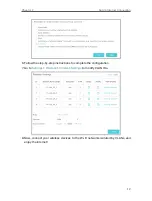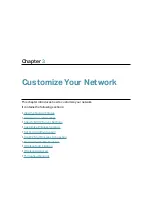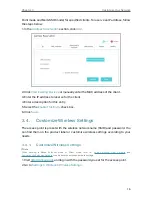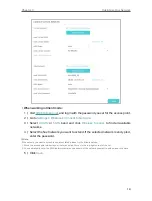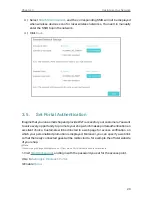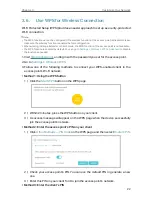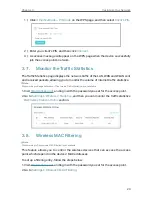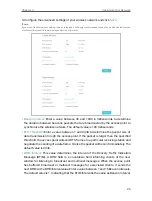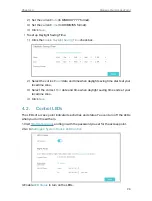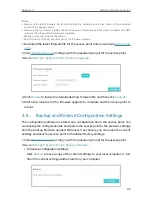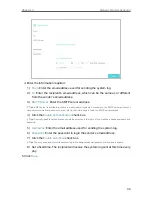23
Chapter 3
Customize Your Network
1 ) Click
Other Methods -- PIN Code
on the WPS page, and then select
Client’s PIN
.
2 ) Enter your client’s PIN, and then click
Connect
.
3 ) A success message will appear on the WPS page when the device successfully
join the access point’s network.
3. 7. Monitor the Traffic Statistics
The Traffic Statistics page displays the network traffic of the LAN, WAN and WLAN sent
and received packets, allowing you to monitor the volume of internet traffic statistics.
Note:
When working in Range Extender or Client mode, Traffic Statistics is not available.
1. Visit
, and log in with the password you set for the access point.
2. Go to
Settings
>
Wireless
>
Statistics
, and then you can monitor the traffic statistics
in
Wireless Stations Online
section.
3. 8. Wireless MAC Filtering
Note:
When working in Client mode, MAC Filtering is not available.
This feature allows you to control the wireless devices that can access the access
point, which depend on the devices’ MAC addresses.
To set up a filtering entry, follow the steps below:
1. Visit
, and log in with the password you set for the access point.
2. Go to
Settings
>
Wireless
>
MAC Filtering
.