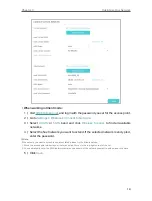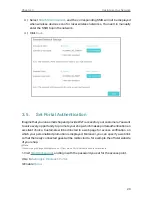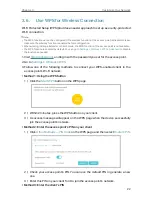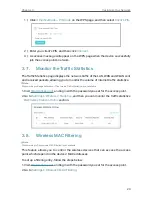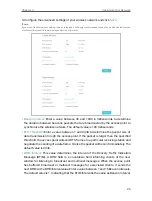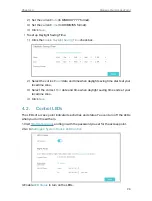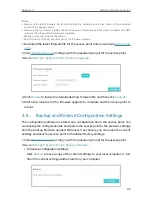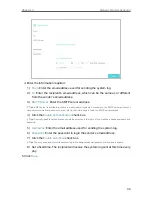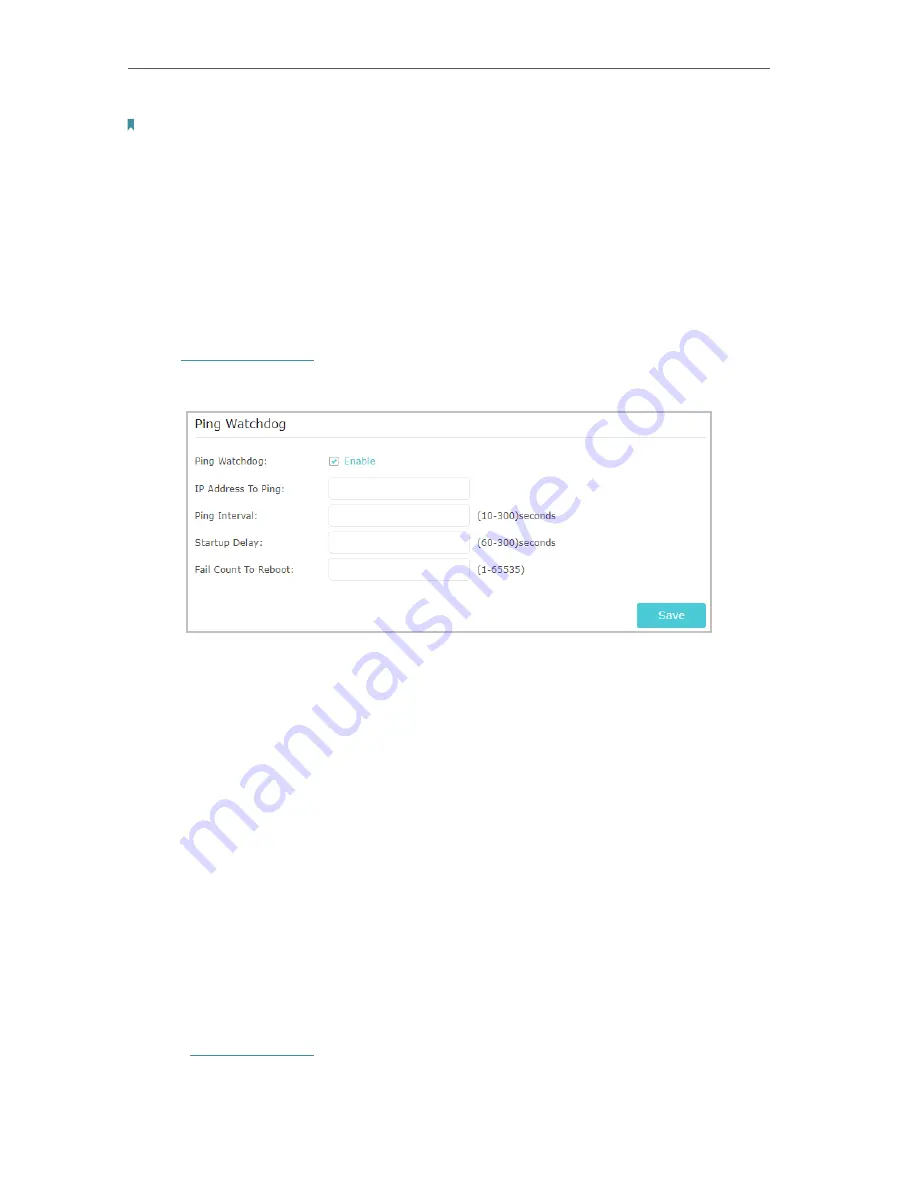
31
Chapter 4
Manage Your Access Point
Note:
A restricted source can be a specific IP address (e.g. 10.10.10.1), or a subnet - represented as IP/BITS (e.g. 10.10.10.0/24).
If 0.0.0.0 is specified as the IP address, the agent will accept all requests under the corresponding community name.
4. 4. Ping Watchdog
The Ping Watchdog feature allows you to continuously ping a specific remote host
for connection status using a user-defined IP address (or an internet gateway). If it is
unable to ping the target IP address under the user-defined constraints, the device will
automatically reboot.
1. Visit
, and log in with the password you set for the access point.
2. Go to
Settings
>
System Tools
>
Ping Watchdog
.
3. Enable
Ping Watchdog
.
4. Enter the IP address of the target host in
IP Address To Ping
field that you want to
send ping packets to.
5. Enter the time interval (in 10-300 seconds) between two continuous ping packets in
Ping Interval
field.
6. Enter the time delay (in 60-300 seconds) before the first ping packet is sent out when
the device is restarted in
Startup Delay
field.
7. Enter a number of ping count(s) that the device can send continuously in
Fail Count
To Reboot
field. If the value is exceeded, the device will restart automatically.
8. Click
Save
.
4. 5. Upgrade the Firmware
TP-Link is committed to improving product features, giving you a better network
experience. You can download the latest firmware file from the Support page at our
website
and upgrade the access point to the latest firmware version.