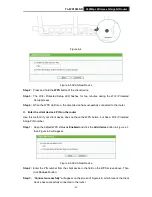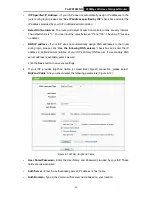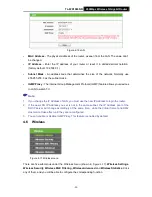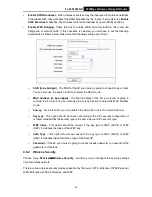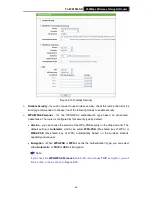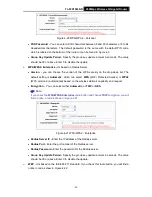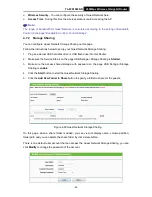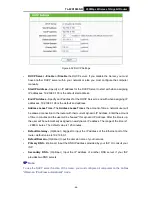TL-WR1043ND
450Mbps Wireless N Gigabit Router
-31-
User Name/Password -
Enter the User Name and Password provided by your ISP. These
fields are case-sensitive.
Confirm Password -
Re-enter the Password provided by your ISP to ensure the Password
you entered is correct.
Dynamic IP/ Static IP -
Choose either as you are give
n by your ISP and enter the ISP’s IP
address or the domain name.
If you choose static IP and enter the domain name, you should also enter the DNS assigned
by your ISP. And click the
Save
button.
Click the
Connect
button to connect immediately. Click the
Disconnect
button to disconnect
immediately.
Connect on Demand -
You can configure the router to disconnect from your Internet
connection after a specified period of inactivity (
Max Idle Time
). If your Internet connection
has been terminated due to inactivity,
Connect on Demand
enables the router to
automatically re-establish your connection as soon as you attempt to access the Internet
again. If you wish to activate
Connect on Demand
, click the radio button. If you want your
Internet connection to remain active at all times, enter 0 in the
Max Idle Time
field. Otherwise,
enter the number of minutes you want to have elapsed before your Internet connection
terminates.
Connect Automatically -
Connect automatically after the router is disconnected. To use this
option, click the radio button.
Connect Manually -
You can configure the router to make it connect or disconnect manually.
After a specified period of inactivity (
Max Idle Time
), the router will disconnect from your
Internet connection, and you will not be able to re-establish your connection automatically as
soon as you attempt to access the Internet again. To use this option, click the radio button. If
you want your Internet connection to remain active at all times, enter "0" in the
Max Idle Time
field. Otherwise, enter the number in minutes that you wish to have the Internet connecting
last unless a new link is requested.
Caution
: Sometimes the connection cannot be disconnected although you specify a time to
Max Idle Time, since some applications are visiting the Internet continually in the background.
Note:
If you don't know how to choose the appropriate connection type, click the
Detect
button to allow
the router to automatically search your Internet connection for servers and protocols. The
connection type will be reported when an active Internet service is successfully detected by the
router. This report is for your reference only. To make sure the connection type your ISP provides,
please refer to the ISP. The various types of Internet connections that the router can detect are as
follows: