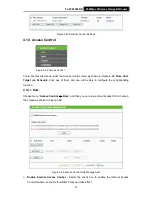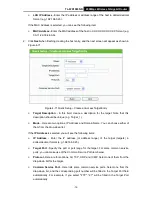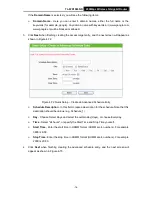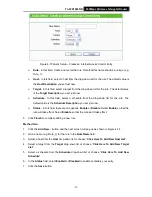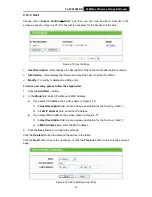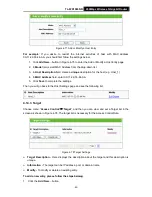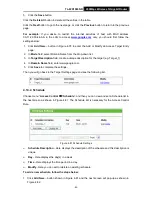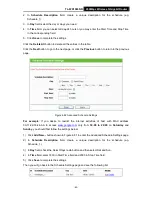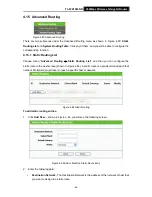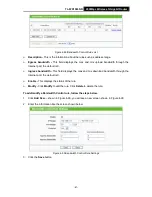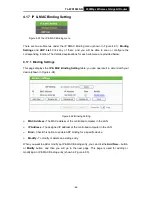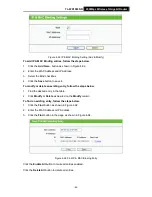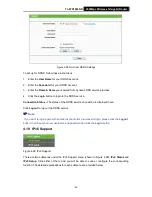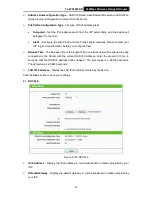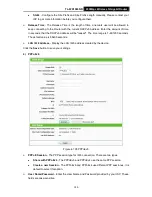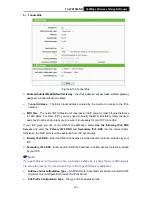TL-WR1043ND
450Mbps Wireless N Gigabit Router
-87-
Figure 4-89 Bandwidth Control Rules List
Description
-
This is the information about the rules such as address range.
Egress bandwidth -
This field displays the max and mix upload bandwidth through the
Internet port, the default is 0.
Ingress bandwidth -
This field displays the max and mix download bandwidth through the
Internet port, the default is 0.
Enable -
This displays the status of the rule.
Modify -
Click
Modify
to edit the rule. Click
Delete
to delete the rule.
To add/modify a Bandwidth Control rule, follow the steps below.
1. Click
Add New
…
shown in Figure 4-89, you will see a new screen shown in Figure 4-90.
2. Enter the information like the screen shown below.
Figure 4-90 Bandwidth Control Rule Settings
3. Click the
Save
button.