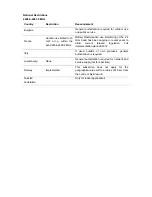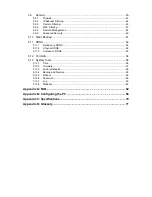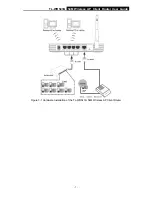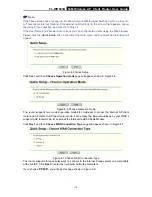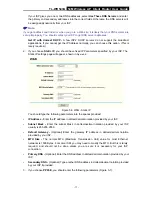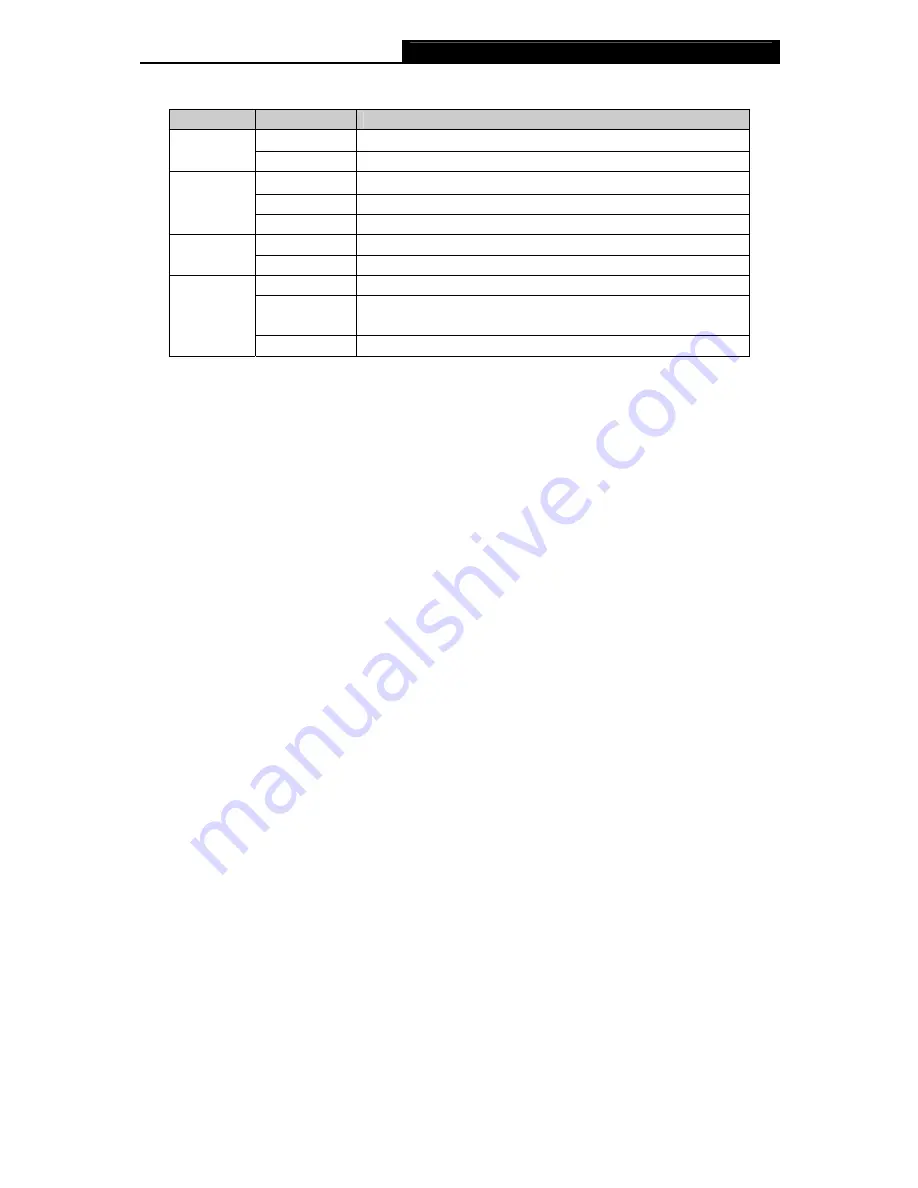
TL-WR543G
54M Wireless AP Client Router User Guide
- 4 -
Name
Status
description
Off Power
off
PWR
On Power
on
On
The router is initializing
Flashing
The router is working properly
SYS
Off
The router has a hardware error
Off
There is no wireless device linked to the router
WLAN
Flashing
The Wireless function is enabled
Off
There is no device linked to the corresponding port
On
There is a device linked to the corresponding port but no
activity
WAN,1-4
Flashing
There is an active device linked to the corresponding port
2.3.3 The Rear Panel
The rear panel contains the following features. (View from left to right)
¾
AC power socket: Please use the power adapter which is supplied with the TL-WR543G 54M
Wireless AP Client Router only, the use of a different adapter may result in product damage.
¾
Four 10/100Mbps RJ45 LAN ports for connecting the router to the local PC(s)
¾
RJ45 WAN port for connecting the router to a cable/DSL Modem, or Ethernet
¾
Factory Default Reset button
There are two ways to reset the router's factory defaults:
1) Use
the
Factory Defaults
function on
System Tools
->
Factory Defaults
page in the
router's Web-based Utility.
2) Use the Factory Default Reset button: First, turn off the router's power. Second, press
and hold the default reset button then turn on the router's power, until the SYS LED lights
up (about 3 seconds). Last, release the reset button and wait for the router to reboot.
)
Note:
Ensure the router is powered on before it restarts completely.
¾
Wireless
antenna