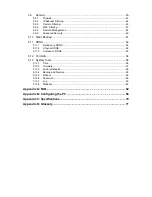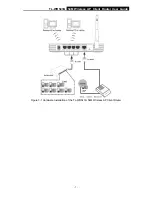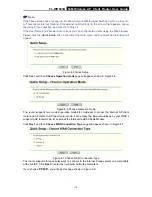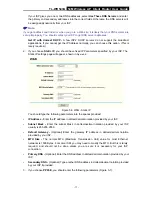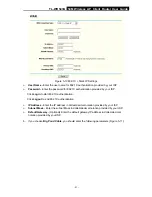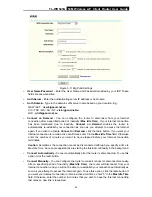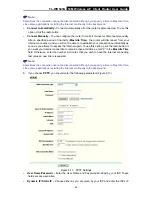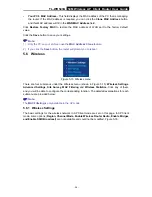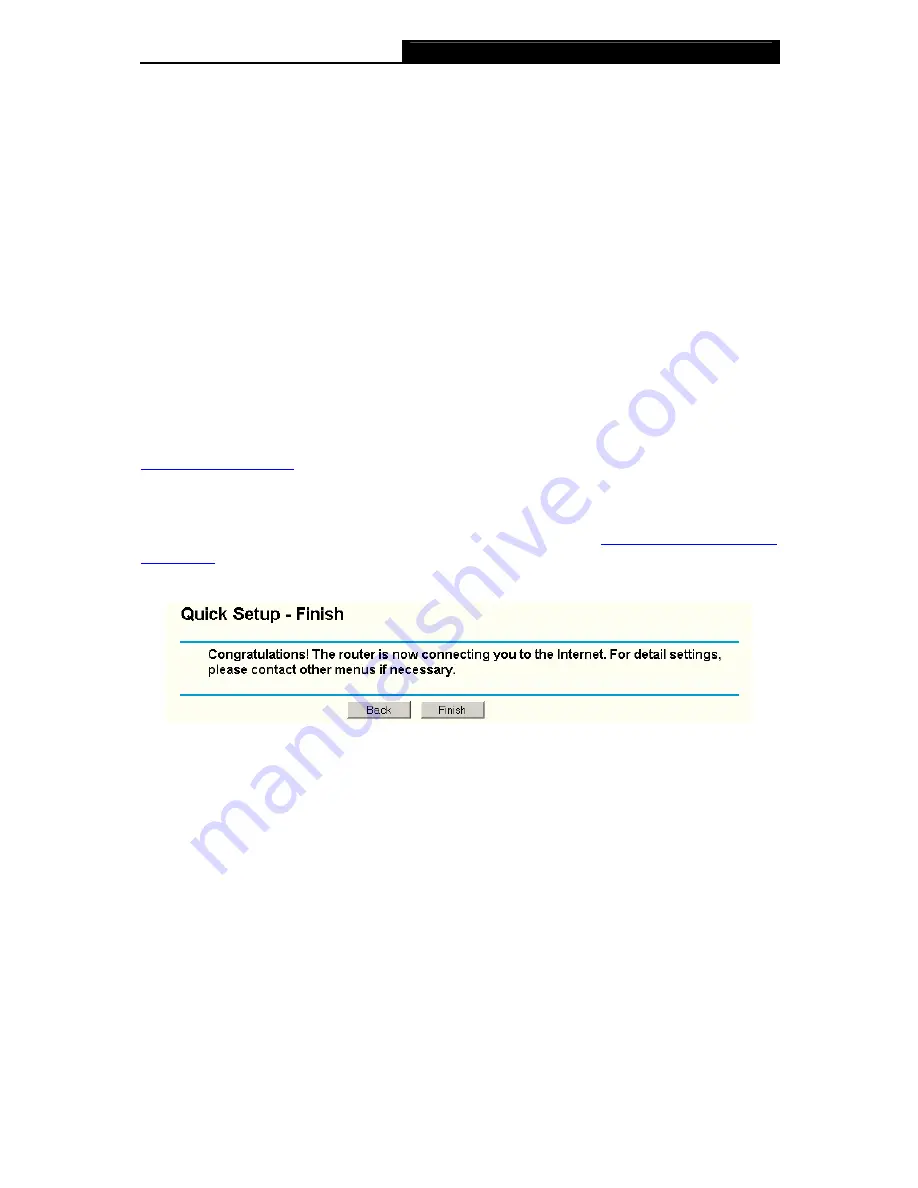
TL-WR543G
54M Wireless AP Client Router User Guide
- 12 -
In this page, you can configure the following wireless parameters:
¾
Wireless
Radio -
Indicates whether the Access Point feature of the router is enabled or
disabled. If disabled, the WLAN LED on the front panel will not be lit and the wireless
stations will not be able to access the router. If enabled, the WLAN LED will be lit up and
wireless stations will be able to access the router.
¾
SSID -
Enter a value of up to 32 characters. The same SSID must be assigned to all
wireless devices on your network. The default SSID is TP-LINK. This value is case-sensitive.
For example,
TP-LINK
is NOT the same as
tp-link
.
¾
Region -
Select your region from the pull-down list. This field specifies the region where the
wireless function of the router can be used. It may be illegal to use the wireless function of the
router in a region other than one of those specified in this field.
¾
Channel
-
The current channel in use. This field determines which operating frequency will
be used.
¾
Mode -
Indicates the current mode
54Mbps (802.11g)
,
11Mbps (802.11b)
. If you select
54Mbps (802.11g)
, it is compatible with
11Mbps (802.11b)
.
These settings are only for basic wireless parameters, for advanced settings, please refer to
Section 5.5: "Wireless."
)
Note:
The change of wireless settings won't take effect until the router reboots! You can reboot it
manually. If you need instructions as to how to do this, please refer to
Section 5.11.5: "Rebooting
the Router"
Click the
Next
button. You will then see the Finish page:
Figure 4-11 Quick Setup - Finish
After finishing all configurations of basic network parameters, please click
Finish
button to exit
this
Quick Setup
.