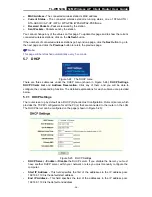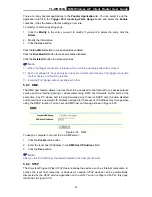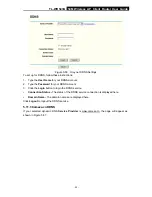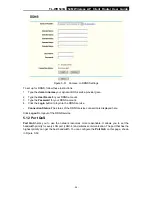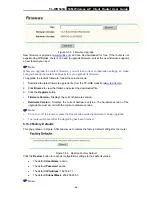TL-WR543G
54M Wireless AP Client Router User Guide
- 46 -
to, and then click the
Move
button to change the entry’s order.
Click the
Next
button to the next page and click the
Previous
button to return to the previous
page.
For example:
If you desire to block E-mail received and sent by the IP Address 192.168.1.7 on
your local network, and to make the PC with IP Address 192.168.1.8 unable to visit the website of
IP Address 202.96.134.12, while other PC(s) have no limit you should specify the following IP
address filtering list:
5.9.3 Domain Filtering
The Domain Filtering page (shown in Figure 5-40) allows you to control access to certain websites
on the Internet by specifying their domains or key words.
Figure 5-40 Domain Filtering
Before adding a Domain Filtering entry, you must ensure that
Enable
Firewall and
Enable
Domain Filtering have been selected on the Firewall page. To Add a Domain filtering entry, click
the
Add New…
button. The page "
Add or Modify a
Domain Filtering entry
" will appear, shown
in Figure 5-41:
Figure 5-41 Add or Modify a Domain Filtering entry
To add or modify a Domain Filtering entry, follow these instructions:
1.
Effective Time -
Enter a range of time in HHMM format specifying the time for the entry to
take effect. For example, if you enter: 0803 - 1705, than the entry will take effect from 08:03
to 17:05.
2.
Domain Name -
Type the domain or key word as desired in the field. A blank in the domain