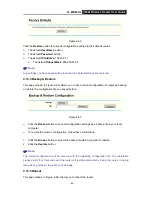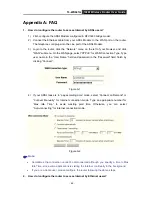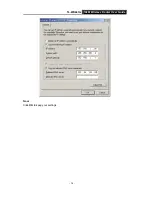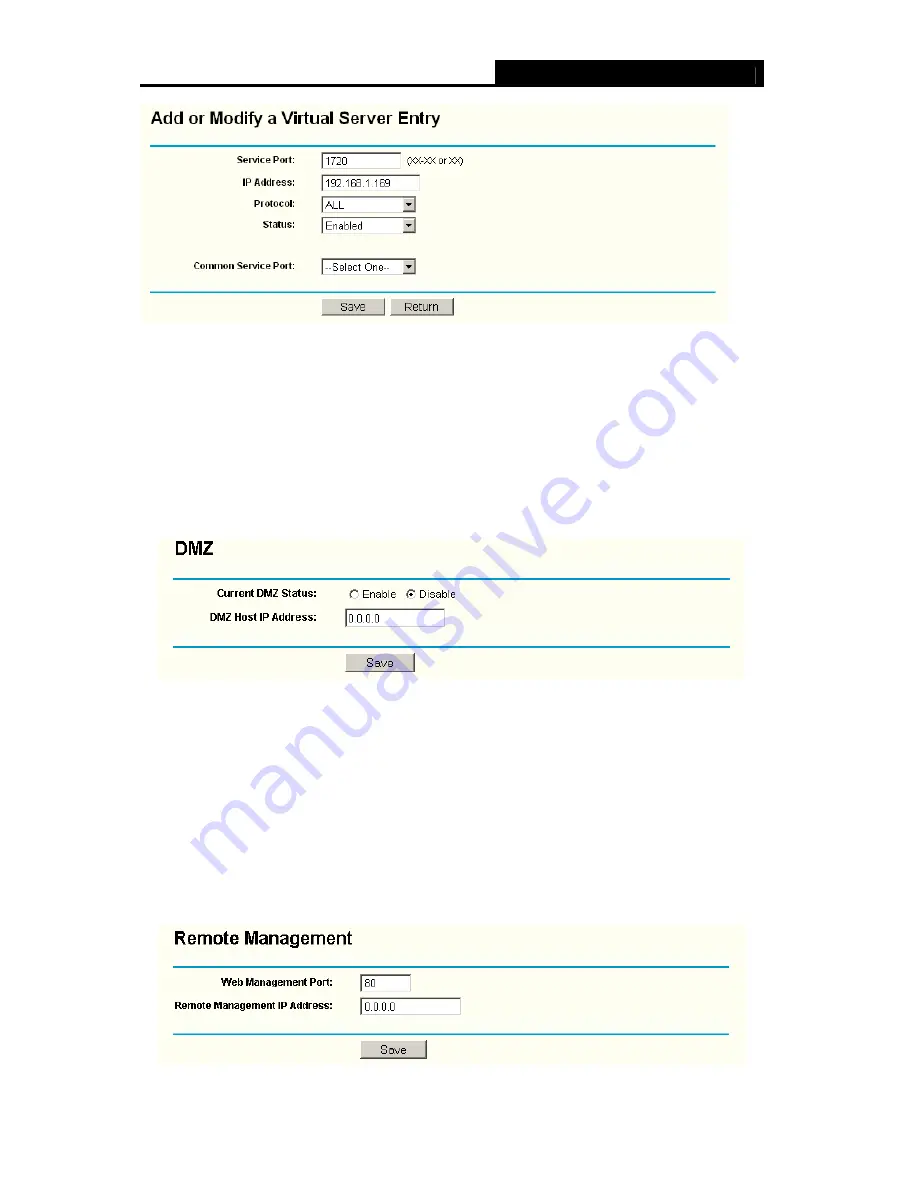
TL-WR641G
108M Wireless Router User Guide
- 71 -
Figure A-5
)
Note:
Your opposite side should call your WAN IP, which is displayed on the “Status” page.
4) How to enable DMZ Host: Login to the router, click the “Forwarding” menu on the left of
your browser, and click "DMZ" submenu. On the "DMZ" page, click “Enable” radio and
type your IP address into the “DMZ Host IP Address” field, using 192.168.1.169 as an
example, remember to click the "Save” button.
Figure A-6
4. I want to build a WEB Server on the LAN, what should I do?
1) Because the WEB Server port 80 will interfere with the WEB management port 80 on
the router, you must change the WEB management port number to avoid interference.
2) To change the WEB management port number: Login to the router, click the “Security”
menu on the left of your browser, and click "Remote Management" submenu. On the
"Remote Management" page, type a port number except 80, such as 88, into the "Web
Management Port" field. Click “Save” and reboot the router.
Figure A-7