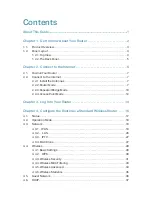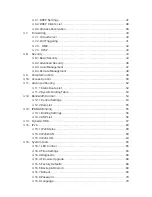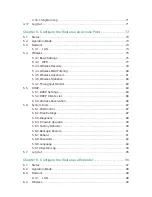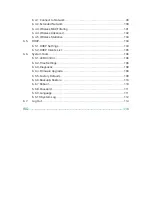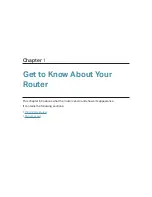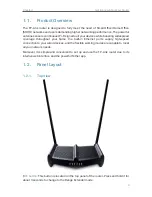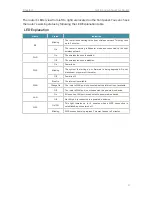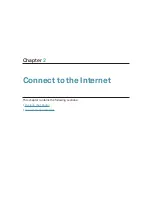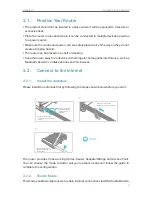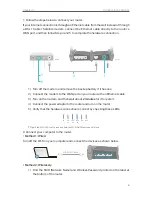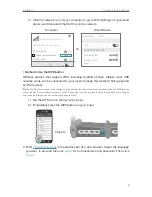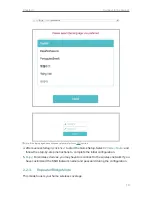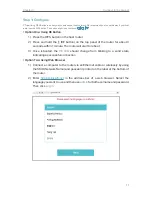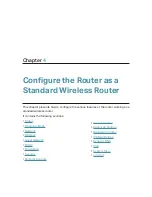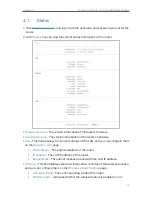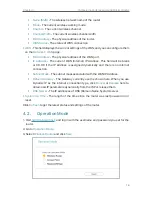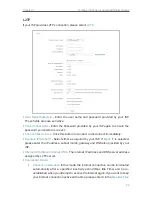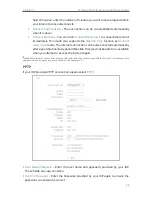11
Chapter 2
Connect to the Internet
Step 1: Configure
Tips:
Using WPS Button is an easy way to extend your host network. We recommend you to use this way if your host
router has the WPS button. The button might look like these:
WPS
.
•
Option One: Using RE Button
1 ) Press the WPS button on the host router.
2 ) Press and hold the (RE button) on the top panel of the router for about 3
seconds within 1 minute. The router will start to reboot.
3 ) Once rebooted, the
RE LED
should change from blinking to a solid state,
indicating a successful connection.
•
Option Two: Using Web Browser
1 ) Connect a computer to the router via an Ethernet cable or wirelessly by using
the SSID (Network Name) and password printed on the label at the bottom of
the router.
2 ) Enter
http://tplinkwifi.net
in the address bar of a web browser. Select the
language you want to use and then use
admin
for both username and password.
Then click
Log In
.