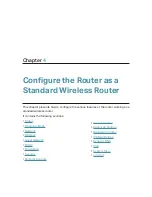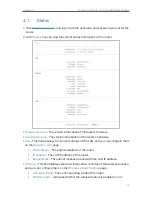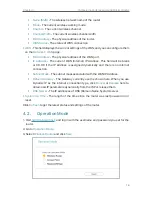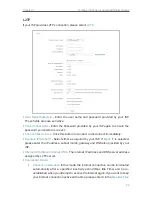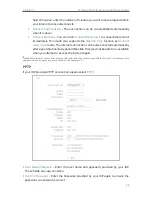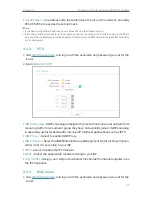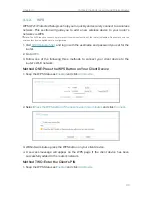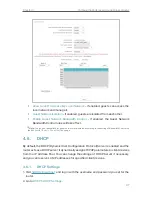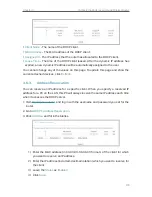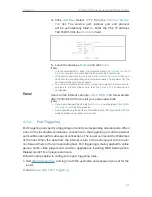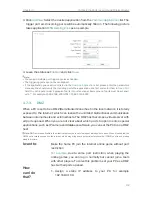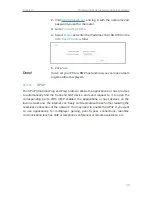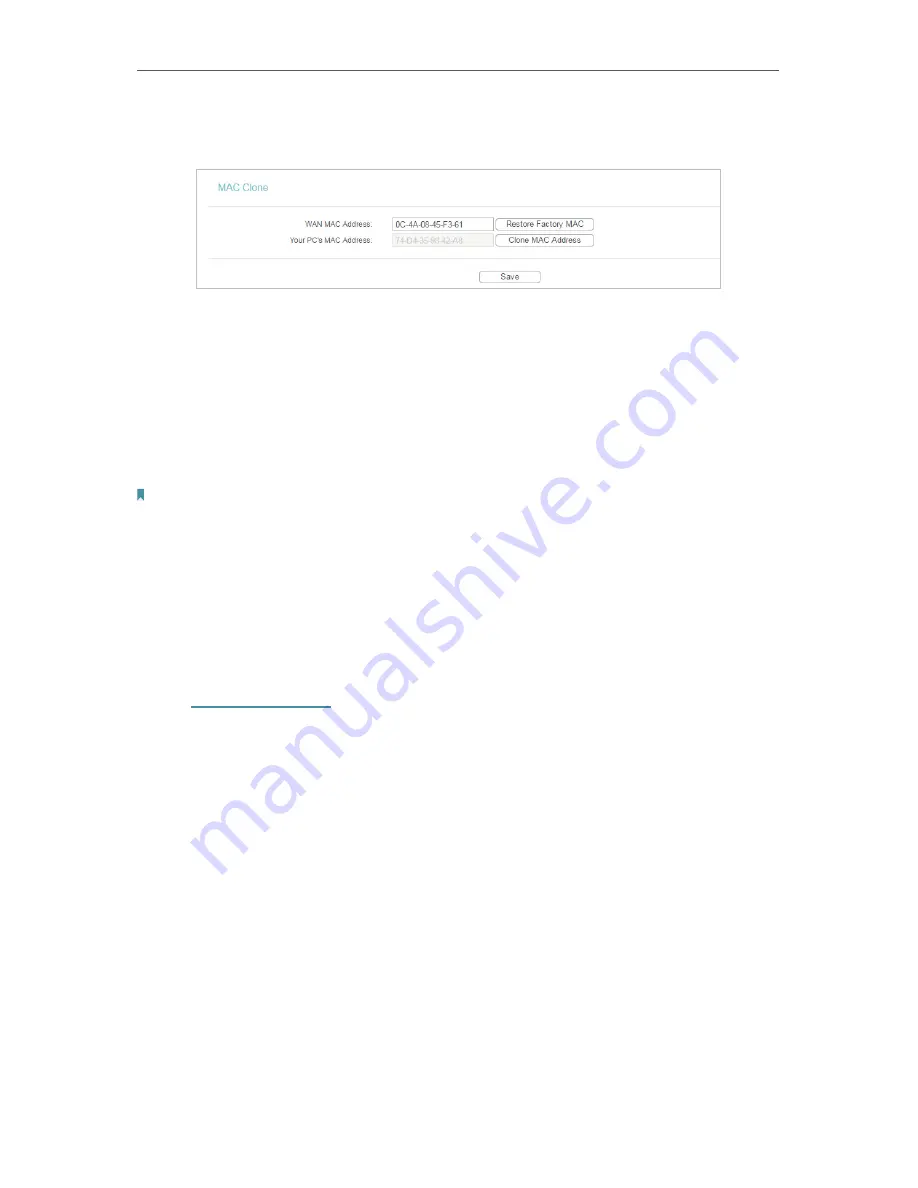
28
Chapter 4
Configure the Router as a Standard Wireless Router
2. Go to
Network
>
MAC Clone
.
3. Configure the WAN MAC address and click
Save
.
•
WAN MAC Address
- This field displays the current MAC address of the WAN port.
If your ISP requires you to register the MAC address, please enter the correct MAC
address in this field. Click
Restore Factory MAC
to restore the MAC address of WAN
port to the factory default value.
•
Your PC’s MAC Address
- This field displays the MAC address of the PC that is
managing the router. If the MAC address is required, you can click
Clone MAC Address
and this MAC address will be filled in the
WAN MAC Address
field.
Note:
• You can only use the MAC Address Clone function for PCs on the LAN.
• If you have changed the WAN MAC address when the WAN connection is PPPoE, it will not take effect
until the connection is re-established.
4. 4. Wireless
4. 4. 1. Basic Settings
1. Visit
http://tplinkwifi.net
, and log in with the username and password you set for the
router.
2. Go to
Wireless
>
Basic Settings
.
3. Configure the basic settings for the wireless network and click
Save
.