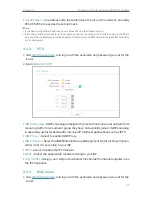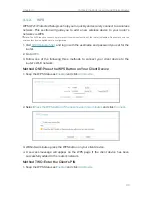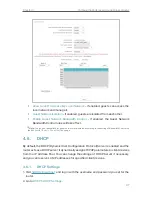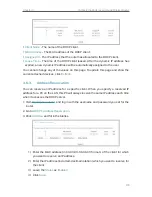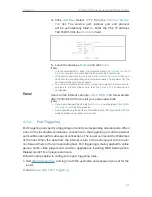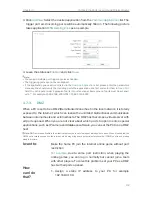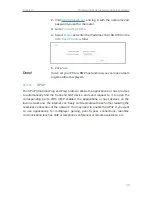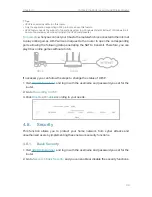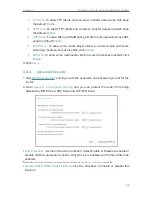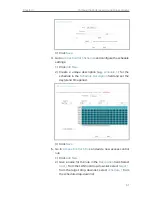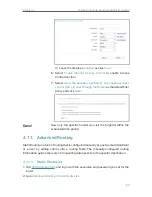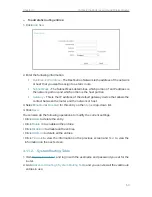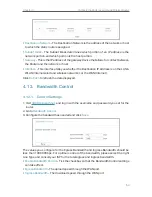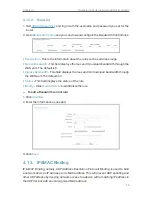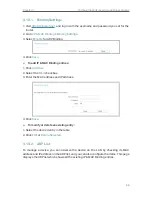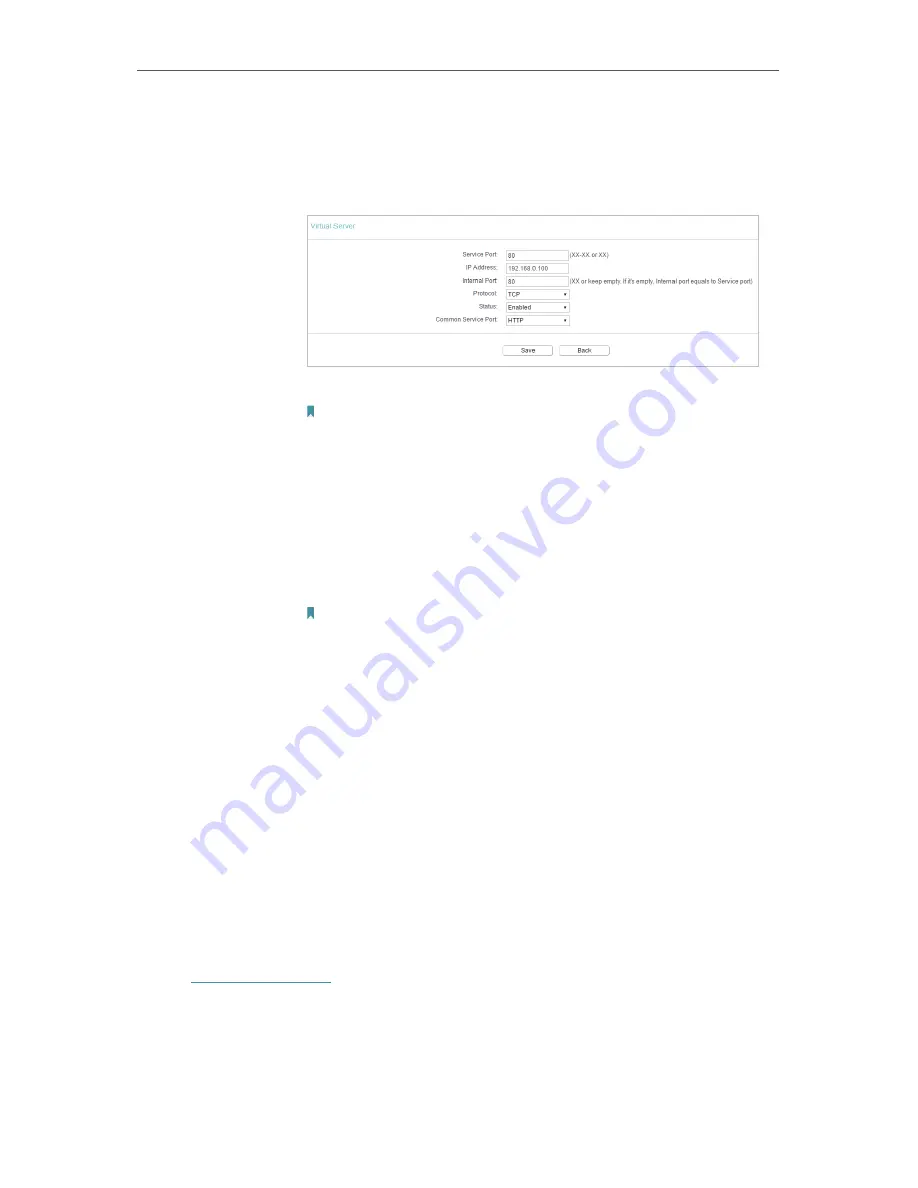
41
Chapter 4
Configure the Router as a Standard Wireless Router
4.
Click
Add New
. Select
HTTP
from the
Common Service
Port
list. The service port, internal port and protocol
will be automatically filled in. Enter the PC’s IP address
192.168.0.100 in the
IP Address
field.
5.
Leave the status as
Enabled
and click
Save
.
Note:
• It is recommended to keep the default settings of
Internal Port
and
Protocol
if you are not clear about which port and protocol to use.
• If the service you want to use is not in the
Common Service Port
list, you
can enter the corresponding parameters manually. You should verify the
port number that the service needs.
• You can add multiple virtual server rules if you want to provide several
services in a router. Please note that the
Service Port
should not be
overlapped.
Users on the internet can enter
http:// WAN IP
(in this example:
http:// 218.18.232.154) to visit your personal website.
Note:
• If you have changed the default
Service Port
, you should use
http:// WAN
IP: Service Port
to visit the website.
• Some specific service ports are forbidden by the ISP, if you fail to visit the
website, please use another service port.
4. 7. 2. Port Triggering
Port triggering can specify a triggering port and its corresponding external ports. When
a host in the local network initiates a connection to the triggering port, all the external
ports will be opened for subsequent connections. The router can record the IP address
of the host. When the data from the internet return to the external ports, the router
can forward them to the corresponding host. Port triggering is mainly applied to online
games, VoIPs, video players and common applications including MSN Gaming Zone,
Dialpad, Quick Time 4 players and more.
Follow the steps below to configure the port triggering rules:
1. Visit
http://tplinkwifi.net
, and log in with the username and password you set for the
router.
2. Go to
Forwarding
>
Port Triggering
.
Done!