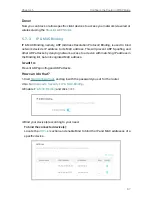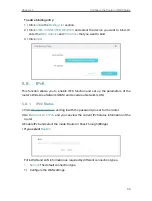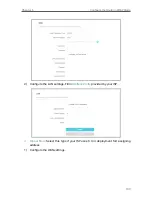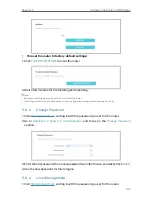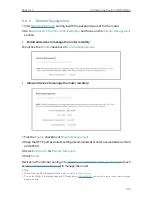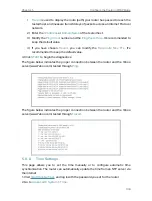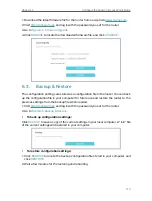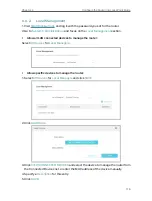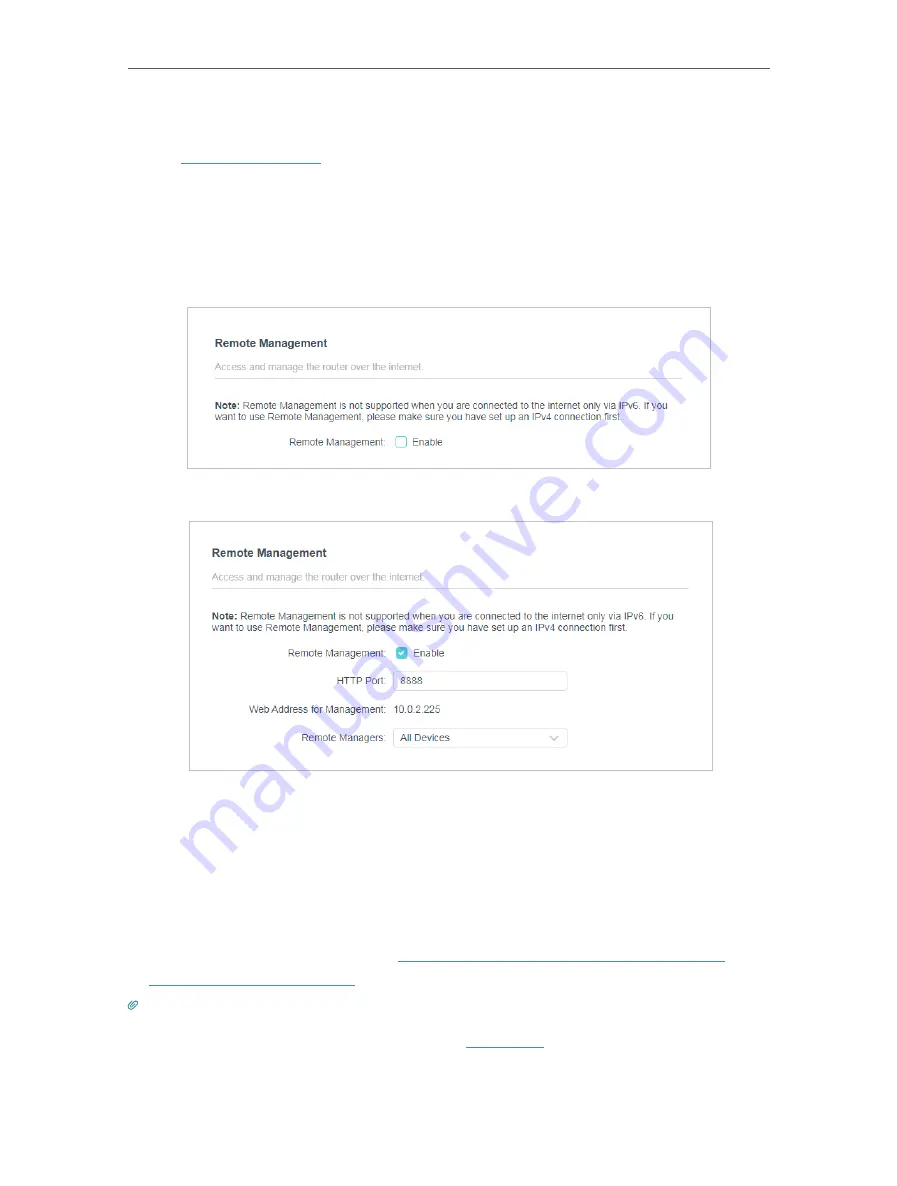
105
Chapter 5
Configure the Router in WISP Mode
5 9 5 Remote Management
1. Visit
http://tplinkwifi.net
, and log in with the password you set for the router.
2. Go to
Advanced
>
System
>
Administration
, and focus on the
Remote Management
section.
•
Forbid all devices to manage the router remotely:
Do not tick the
Enable
checkbox of
Remote Management
.
•
Allow all devices to manage the router remotely:
1. Tick the
Enable
checkbox of
Remote Management
.
2. Keep the HTTP port as default setting (recommended) or enter a value between 1024
and 65535.
3. Select
All Devices
for
Remote Managers
.
4. Click
SAVE
.
Devices on the internet can log in to
http://Router’s WAN IP address:port number
(such
as
http://113.116.60.229:1024
) to manage the router.
Tips:
• You can find the WAN IP address of the router on
Network Map
>
Internet
.
• The router’s WAN IP is usually a dynamic IP. Please refer to
if you want to log in to the router through
a domain name.