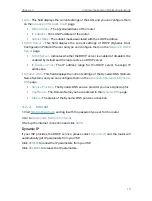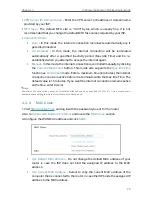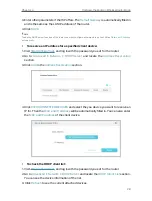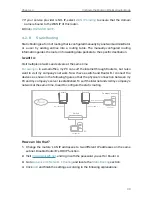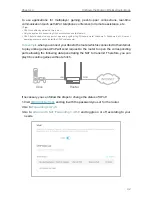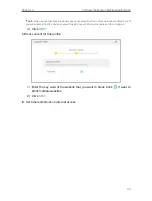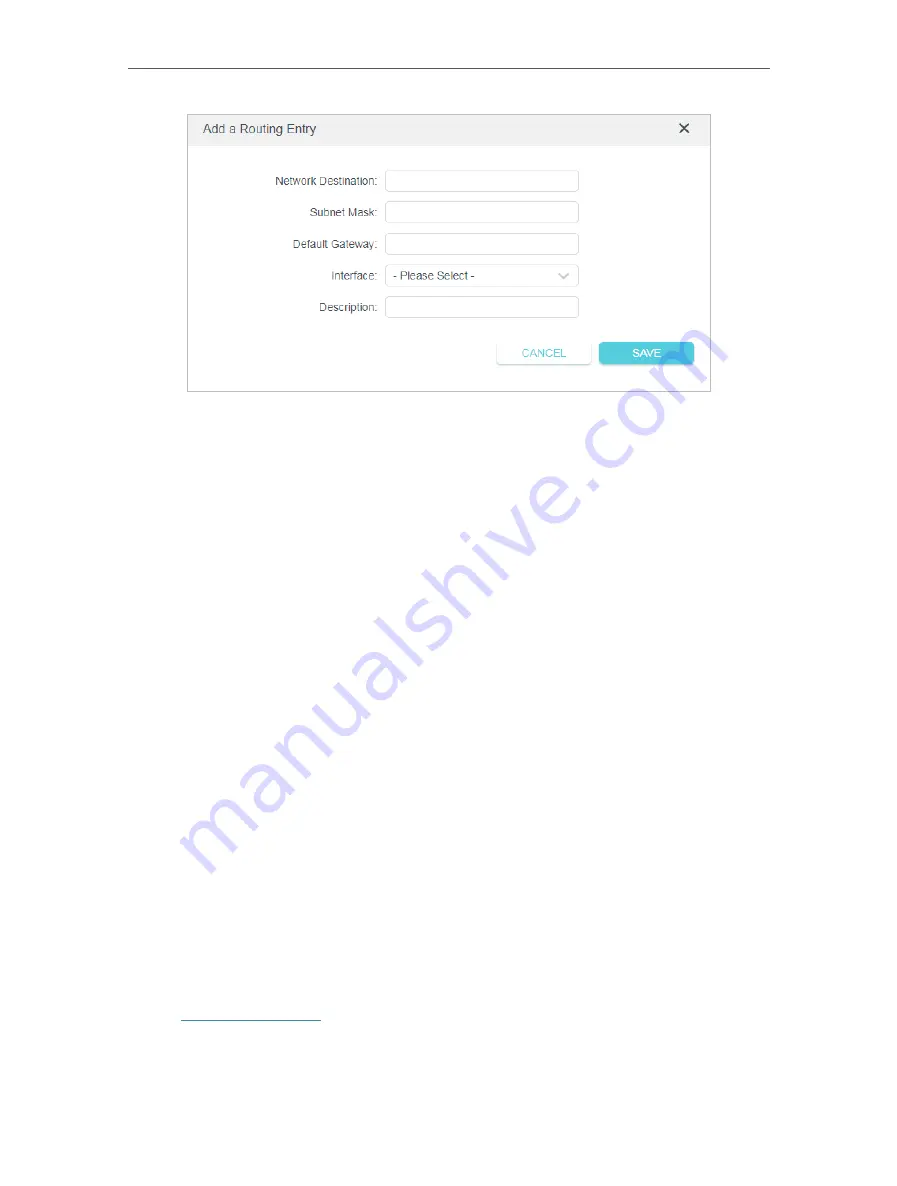
31
Chapter 4
Configure the Router in Wireless Router Mode
•
Network Destination
- The destination IP address that you want to assign to a
static route. This IP address cannot be on the same subnet with the WAN IP or
LAN IP of Router A. In the example, the IP address of the company network is
the destination IP address, so here enter 172.30.30.1.
•
Subnet Mask
- The Subnet Mask determines which portion of an IP address is
the network portion, and which portion is the host portion.
•
Default Gateway
- The IP address of the gateway device to which the data
packets will be sent. This IP address must be on the same subnet with the
router’s IP which sends out data. In the example, the data packets will be sent to
the LAN port of Router B and then to the Server, so the default gateway should
be 192.168.0.2.
•
Interface:
Determined by the port (WAN/LAN) that sends out data packets. In
the example, the data are sent to the gateway through the LAN port of Router
A, so
LAN
should be selected.
•
Description:
Enter a description for this static routing entry.
5
Click
SAVE
.
6
Check the
Routing Table
below. If you can find the entry you’ve set, the static routing
is set successfully.
4 3 Wireless
4 3 1 Wireless Settings
1. Visit
http://tplinkwifi.net
, and log in with the password you set for the router.
2. Go to
Advanced
>
Wireless
>
Wireless Settings
.
3. Configure the wireless settings for the wireless network and click
SAVE
.