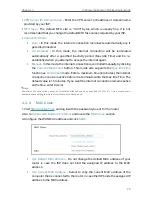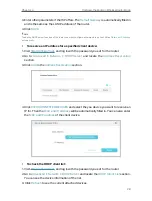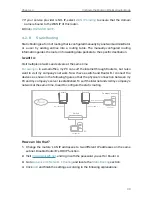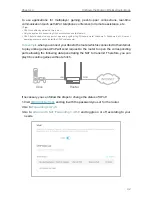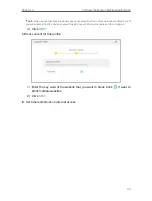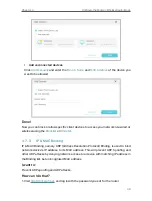38
Chapter 4
Configure the Router in Wireless Router Mode
local network by hiding IP addresses of the devices. However, it also brings about the
problem that external hosts cannot initiatively communicate with the specified devices
in the local network.
With the forwarding feature, the router can traverse the isolation of NAT so that clients
on the internet can reach devices on the LAN and realize some specific functions.
The TP-Link router includes four forwarding rules. If two or more rules are set, the
priority of implementation from high to low is Port Forwarding, Port Triggering, UPNP
and DMZ.
4 4 1 Port Forwarding
When you build up a server in the local network and want to share it on the internet, Port
Forwarding can realize the service and provide it to internet users. At the same time
Port Forwarding can keep the local network safe as other services are still invisible from
the internet.
Port Forwarding can be used to set up public services in your local network, such as
HTTP, FTP, DNS, POP3/SMTP and Telnet. Different service uses different service port.
Port 80 is used in HTTP service, port 21 in FTP service, port 25 in SMTP service and port
110 in POP3 service. Please verify the service port number before the configuration.
I want to:
Share my personal website I’ve built in local network with my friends through the internet.
For example
, the personal website has been built in my home PC (192.168.0.100). I hope
that my friends on the internet can visit my website in some way. My PC is connected to
the router with the WAN IP address 218.18.232.154.
Router
WAN: 218.18.232.154
LAN
Home
Personal Website
1
Set your PC to a static IP address, for example 192.168.0.100.
2
Visit
http://tplinkwifi.net
, and log in with the password you set for the router.
3
Go to
Advanced
>
NAT
Forwarding
>
Port Forwarding
.
4
Click
Add
.