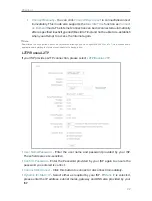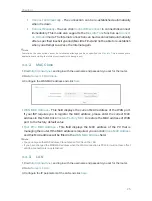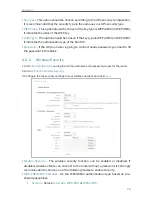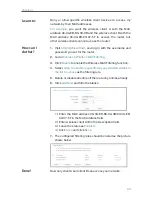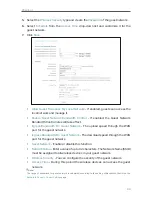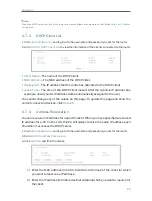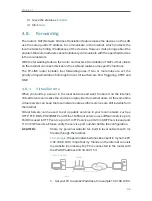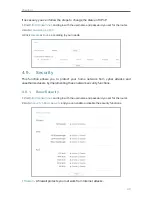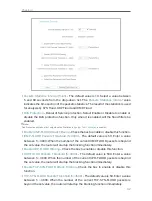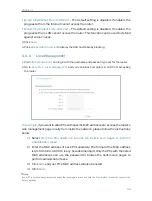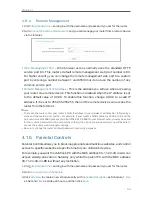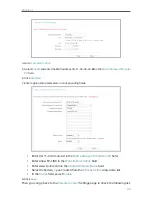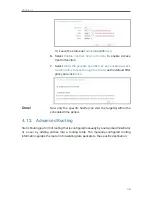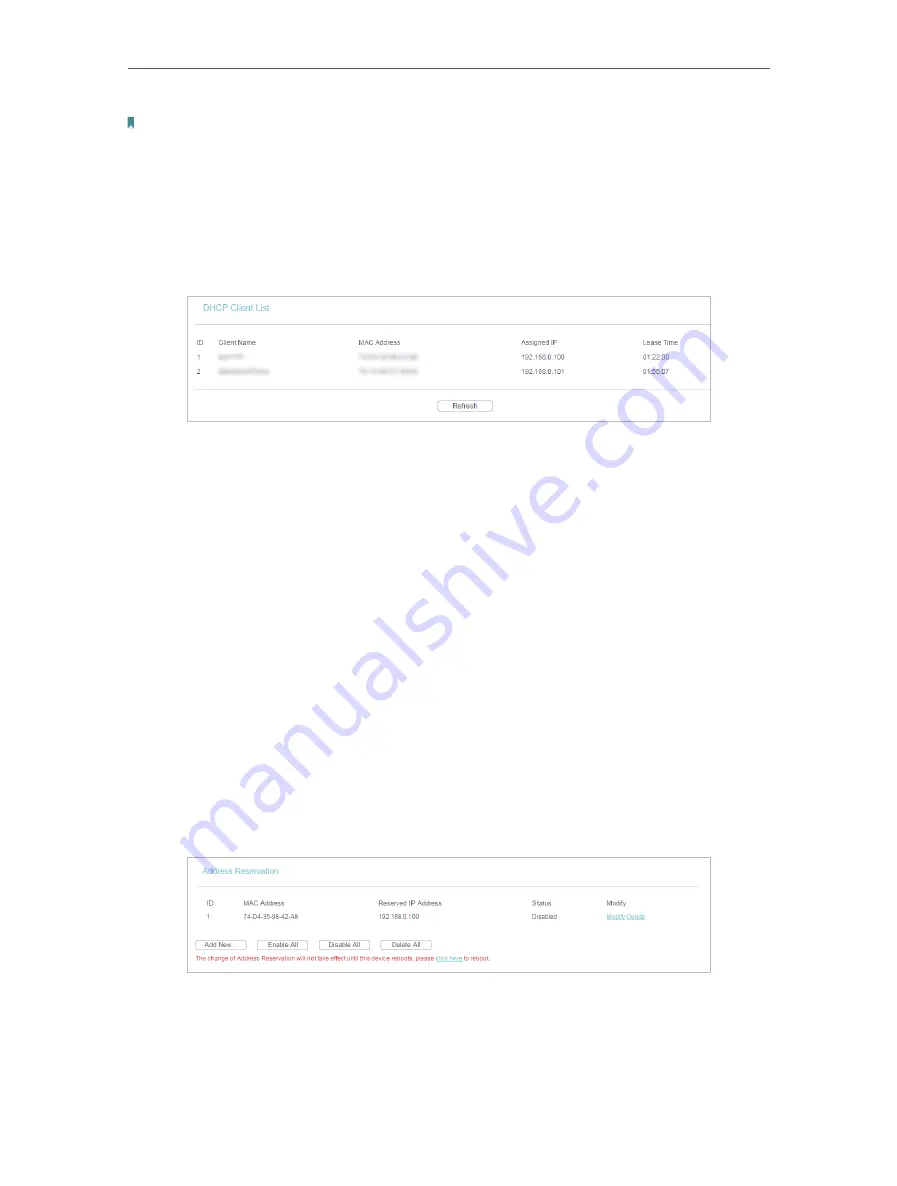
35
Chapter 4
Note:
To use the DHCP server function of the router, you must configure all computers on the LAN as
Obtain an IP Address
automatically
.
4. 7. 2. DHCP Client List
1. Visit
http://tplinkwifi.net
, and log in with the username and password you set for the router.
2. Go to
DHCP
>
DHCP Client List
to view the information of the clients connected to the router.
•
Client Name
- The name of the DHCP client.
•
MAC Address
- The MAC address of the DHCP client.
•
Assigned IP
- The IP address that the router has allocated to the DHCP client.
•
Lease Time
- The time of the DHCP client leased. After the dynamic IP address has
expired, a new dynamic IP address will be automatically assigned to the user.
You cannot change any of the values on this page. To update this page and show the
current connected devices, click
Refresh
.
4. 7. 3. Address Reservation
You can reserve an IP address for a specific client. When you have specified a reserved
IP address for a PC on the LAN, this PC will always receive the same IP address each
time when it accesses the DHCP server.
1. Visit
http://tplinkwifi.net
, and log in with the username and password you set for the router.
2. Go to
DHCP
>
Address Reservation
.
3. Click
Add New
and fill in the blanks.
1 ) Enter the MAC address (in XX-XX-XX-XX-XX-XX format) of the client for which
you want to reserve an IP address.
2 ) Enter the IP address (in dotted-decimal notation) which you want to reserve for
the client.