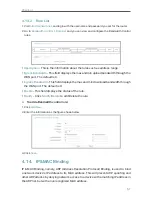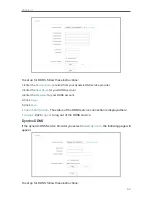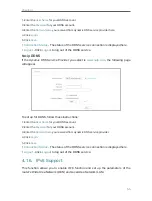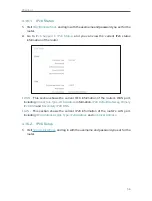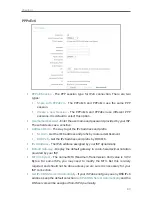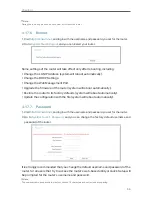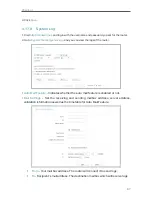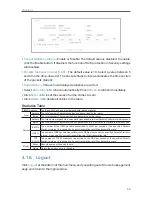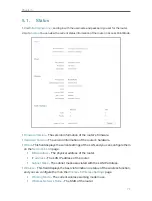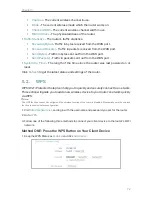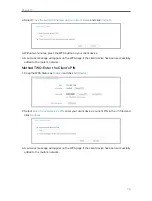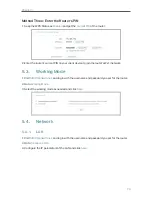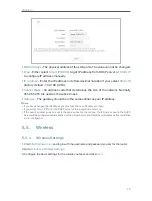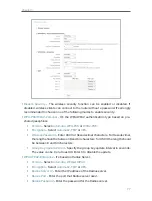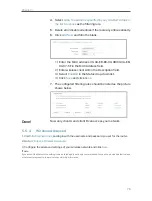65
Chapter 4
4. Click
Browse
to locate the downloaded firmware file, and click
Upgrade
.
4. 17. 4. Factory Defaults
1. Visit
http://tplinkwifi.net
, and log in with the username and password you set for the router.
2. Go to
System Tools
>
Factory Defaults
. Click
Restore
to reset all settings to the default values.
• The default
Username
: admin
• The default
Password
: admin
• The default
IP Address
: 192.168.0.1
• The default
Subnet Mask
: 255.255.255.0
4. 17. 5. Backup & Restore
The configuration settings are stored as a configuration file in the router. You can
backup the configuration file in your computer for future use and restore the router to
the previous settings from the backup file when needed.
1. Visit
http://tplinkwifi.net
, and log in with the username and password you set for the router.
2. Go to
System Tools
>
Backup & Restore
.
¾
To backup configuration settings:
Click
Backup
to save a copy of the current settings in your local computer. A “.bin“ file
of the current settings will be stored in your computer.
¾
To restore configuration settings:
1. Click
Browse...
to locate the backup configuration file stored in your computer, and click
Restore
.
2. Wait a few minutes for the restoring and rebooting.