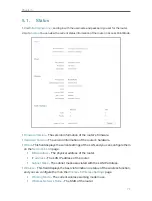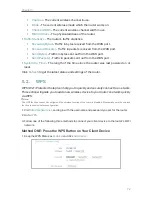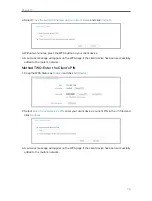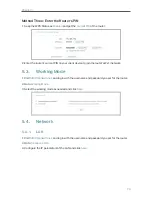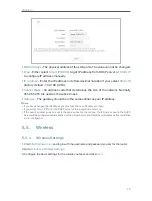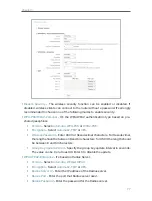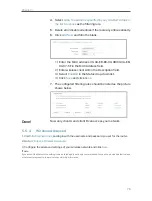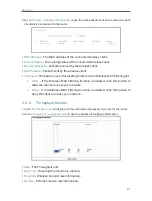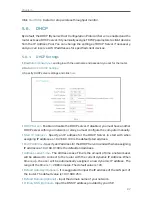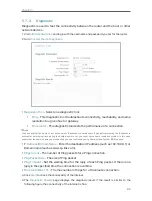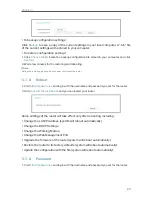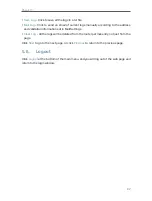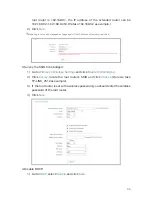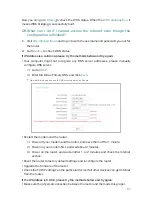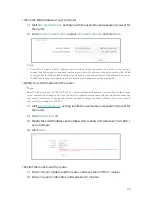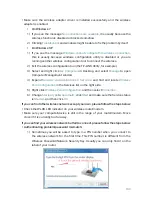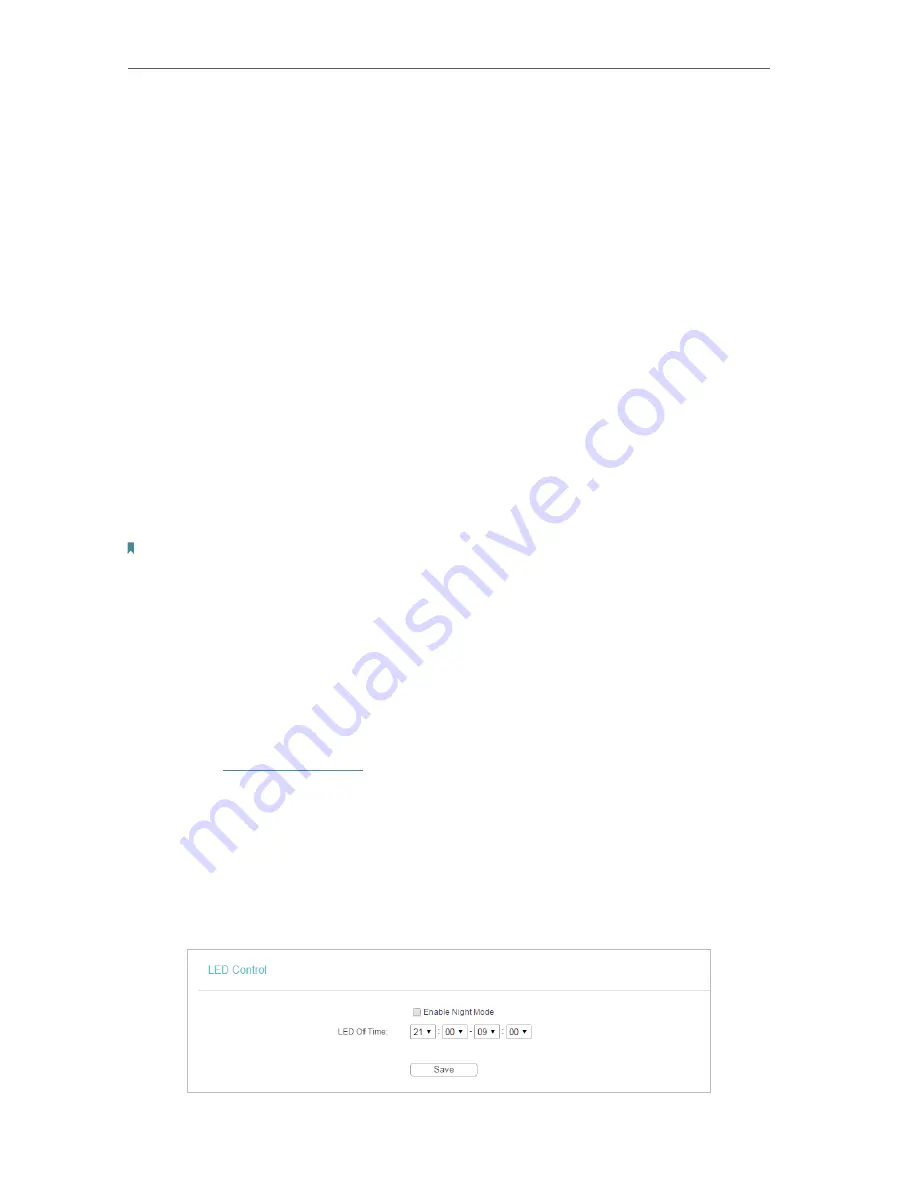
85
Chapter 5
¾
To set time manually:
3. Select your local
time zone
.
4. Enter the
Date
in Month/Day/Year format.
5. Enter the
Time
in Hour/Minute/Second format.
6. Click
Save
.
¾
To set time automatically:
7. Select your local
time zone
.
8. Enter the address or domain of the
NTP Server I
or
NTP Server II
.
9. Click
Get GMT
to get time from the Internet if you have connected to the Internet.
¾
To set Daylight Saving Time:
1. Select
Enable DaylightSaving
.
2. Select the start time from the drop-down list in the
Start
field.
3. Select the end time from the drop-down list in the
End
field.
4. Click
Save
.
Note:
This setting will be used for some time-based functions such as firewall. You must specify your time zone once you log
in to the router successfully; otherwise, time-based functions will not take effect.
5. 7. 2. Control the LED
The router‘s LEDs indicate router’s activities and status. You can turn on or turn off the
LEDs from the web management page
.
To turn off LEDs during Night Mode Period:
1 ) Visit
http://tplinkwifi.net
, and log in with the username and password you set for
the router.
2 ) Go to
System Tools
>
LED Control
.
3 ) Check the box for
Enable Night Mode
.
4 ) Specify a time period in the
LED Off Time
as needed, and the LED will be off
during this period.
5 ) Click
Save
.