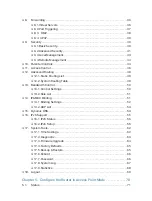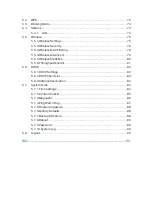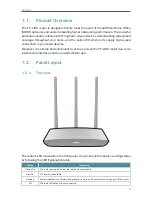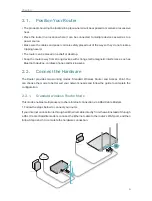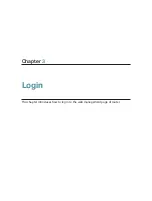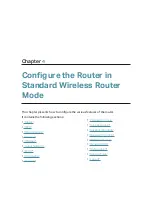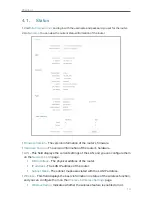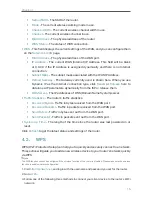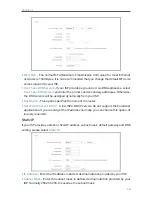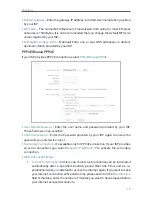6
Chapter 2
2. 1. Position Your Router
• The product should not be located in a place where it will be exposed to moisture or excessive
heat.
• Place the router in a location where it can be connected to multiple devices as well as to a
power source.
• Make sure the cables and power cord are safely placed out of the way so they do not create a
tripping hazard.
• The router can be placed on a shelf or desktop.
• Keep the router away from strong devices with strong electromagnetic interference, such as
Bluetooth devices, cordless phones and microwaves.
2. 2. Connect the Hardware
The Router provides two working modes: Standard Wireless Router and Access Point. You
can choose the mode to better suit your network needs and follow the guide to complete the
configuration.
2. 2. 1. Srandard wireless Router Mode
This mode enables multiple users to share Internet connection via ADSL/Cable Modem.
1. Follow the steps below to connect your router.
If your Internet connection is through an Ethernet cable directly from the wall instead of through
a DSL / Cable / Satellite modem, connect the Ethernet cable to the router’s WAN port, and then
follow Step 4 and 5 to complete the hardware connection.
Internet
1
3
2
Router
Modem
Power adapter
Power adapter
4