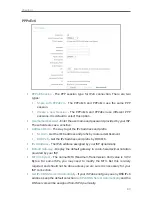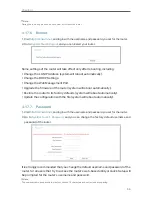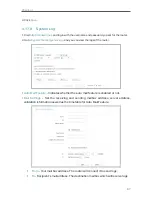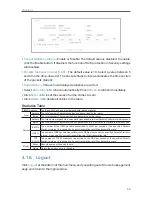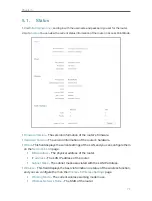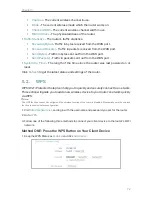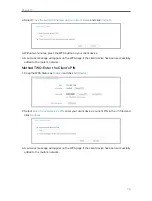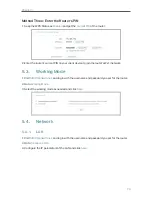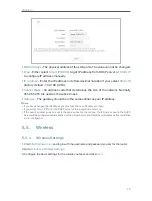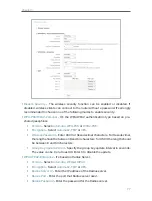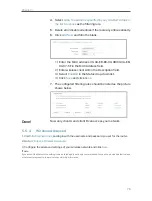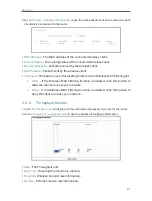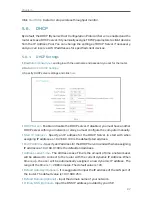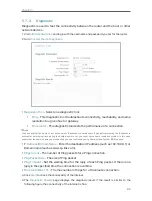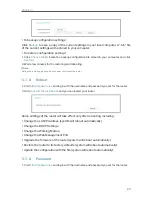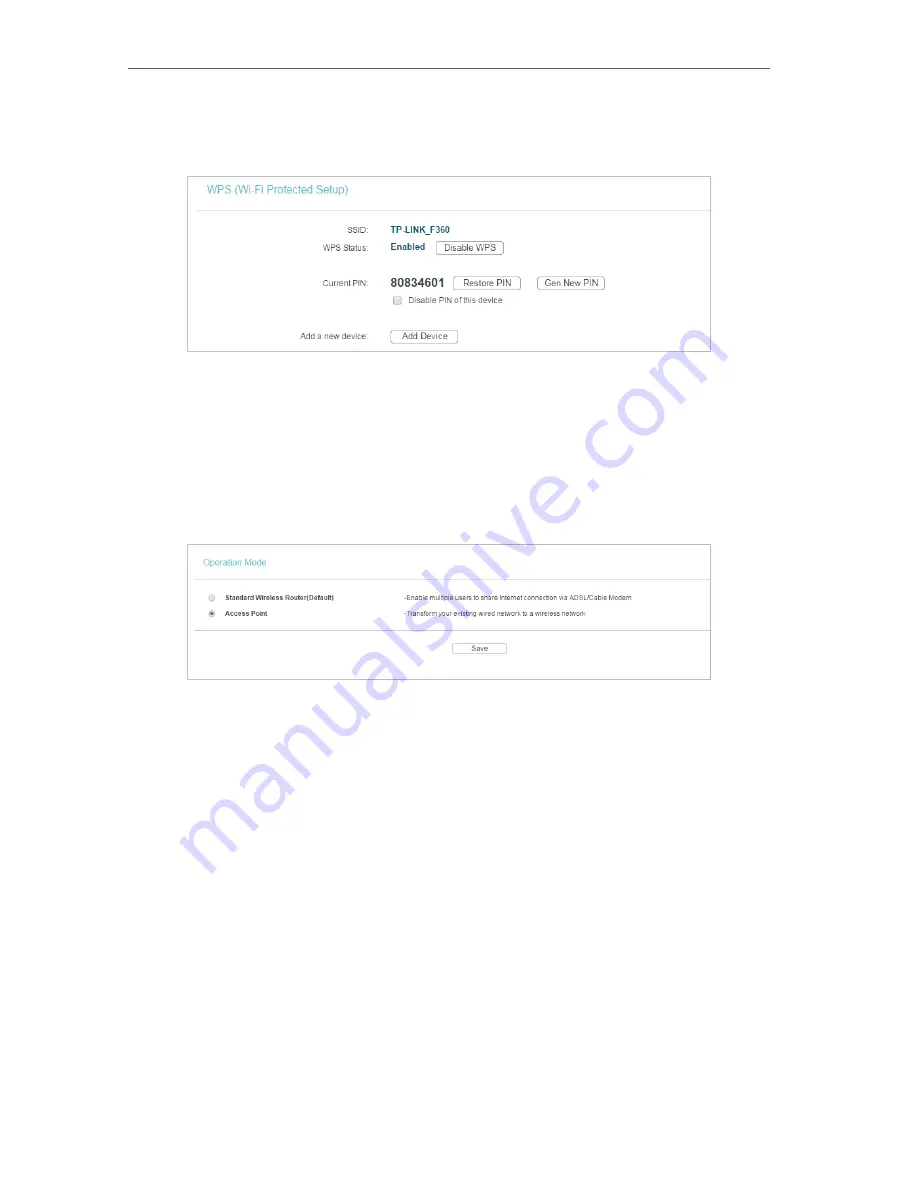
74
Chapter 5
Method Three: Enter the Router’s PIN
1. Keep the WPS Status as
Enabled
and get the
Current PIN
of the router.
2. Enter the router’s current PIN on your client device to join the router’s Wi-Fi network.
5. 3. Working Mode
1. Visit
http://tplinkwifi.net
, and log in with the username and password you set for the router.
2. Go to
Working Mode
.
3. Select the working mode as needed and click
Save
.
5. 4. Network
5. 4. 1. LAN
1. Visit
http://tplinkwifi.net
, and log in with the username and password you set for the router.
2. Go to
Network
>
LAN
.
3. Configure the IP parameters of the LAN and click
Save
.