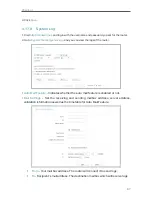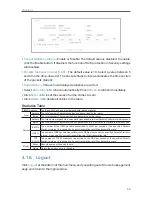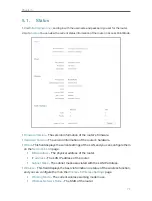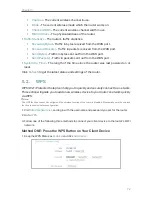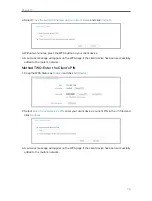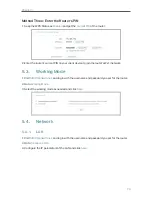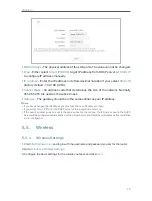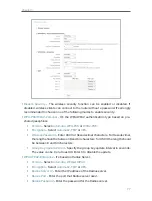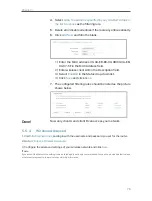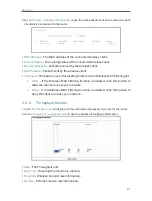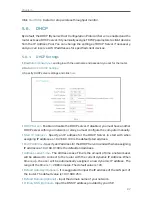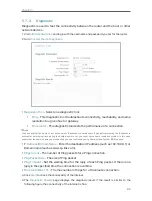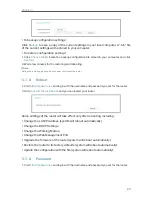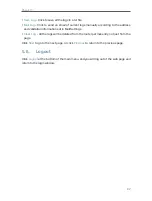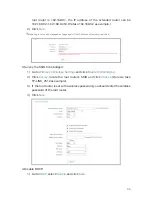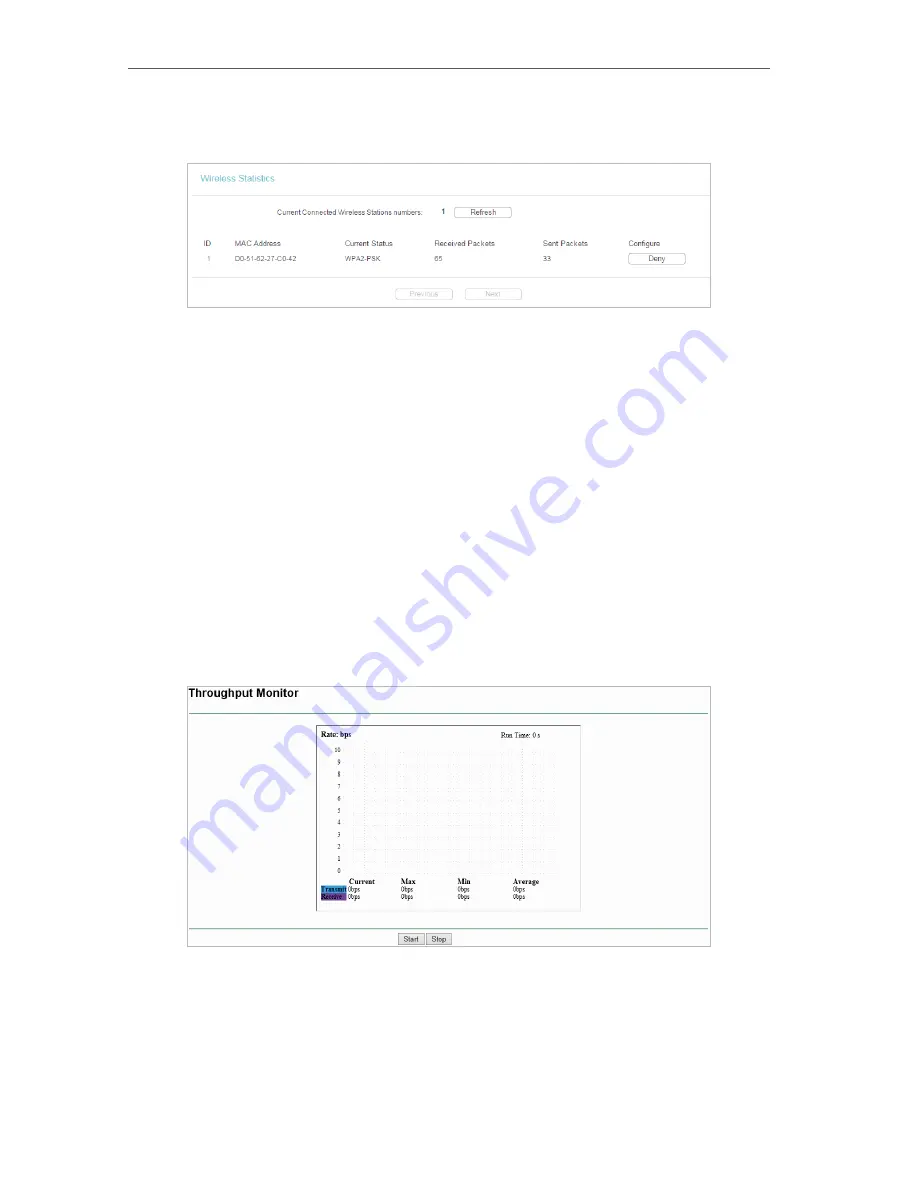
81
Chapter 5
2. Go to
Wireless
>
Wireless Statistics
to check the data packets sent and received by each
client device connected to the router.
•
MAC Address
- The MAC address of the connected wireless client.
•
Current Status
- The running status of the connected wireless client.
•
Received Packets
- Packets received by the wireless client.
•
Sent Packets
- Packets sent by the wireless client.
•
Configure
- The button is used for loading the item to the Wireless MAC Filtering list.
•
Allow
- If the Wireless MAC Filtering function is enabled, click this button to
allow the client to access your network.
•
Deny
- If the Wireless MAC Filtering function is enabled, click this button to
deny the client to access your network.
5. 5. 6. Throughput Monitor
1. Visit
http://tplinkwifi.net
, and log in with the username and password you set for the router.
2. Go to
Wireless
>
Throughput Monitor
to view the wireless throughput information.
•
Rate
- The Throughput unit.
•
Run Time
- How long this function is running.
•
Transmit
- Wireless transmit rate information.
•
Receive
- Wireless receive rate information.