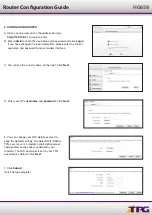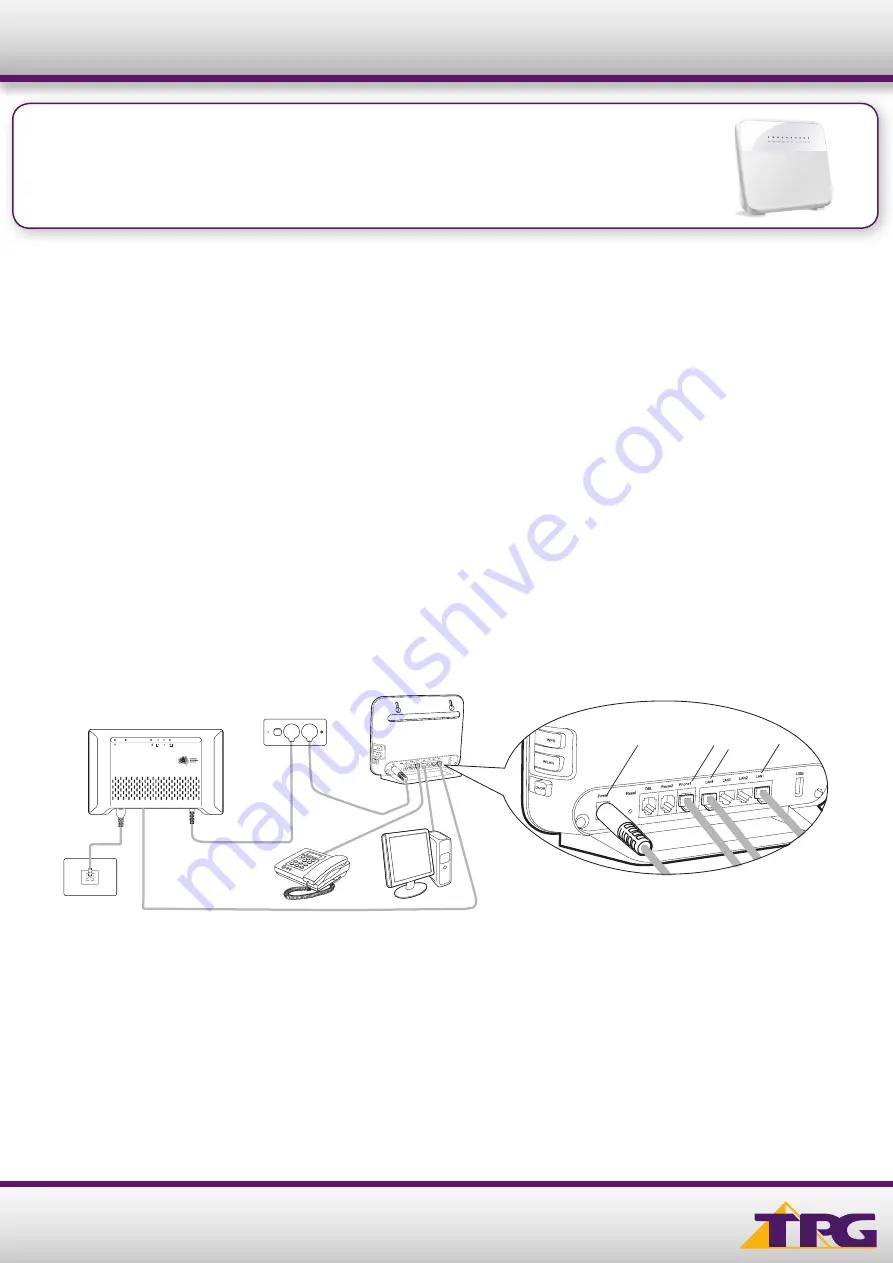
1
Router Configuration Guide
HG658 (NBN Fixed Wireless)
Configuring in Layer2 PPPoE for Mac OS X
IMPORTANT MESSAGE
Your router has already been pre-configured, you do not need to follow each step of the set-up guide but should retain
this document in case you need to manually configure your equipment.
To configure your PC/Laptop with your wireless password including changing your wireless password, please
proceed to step 3.
Contents
1. Physical Connection
2. Configuring Router
3. Configuring Wireless
4. Change of Password
1. PHYSICAL CONNECTION
Have your router powered on and connected directly to your PC via Ethernet Cable before you begin, as these
instructions are based on wired Ethernet connection
1. Connect the Power port on the back of your router to your power socket.
2. Connect your telephone handset to the Phone1 port on the back of your router.
3. Connect the LAN 1 port on the back of the router to the relevant UNI-D port on the NBN connection box. Upon
activation of your NBN Bundle service, we will advise you of which UNI-D port to connect to.
4. Connect your PC to any of the remaining 3 LAN ports on the back of your router.
HG658
Power Socket
NBN Connection
Wall
Outlet
Wi-Fi Router
Telephone
PC
2
1
3
3
2
1
4