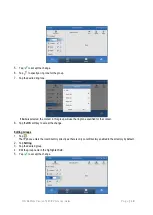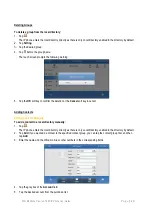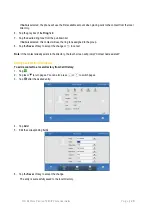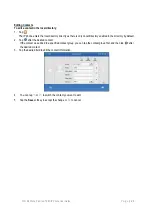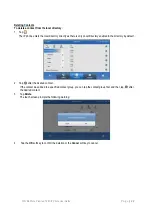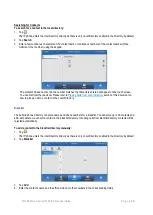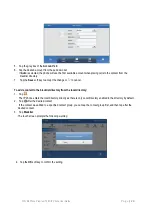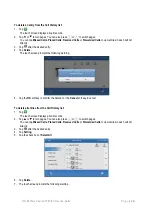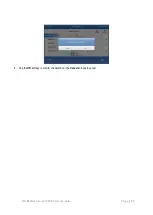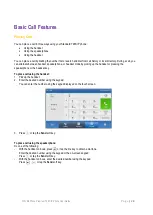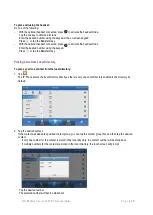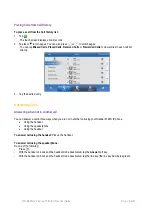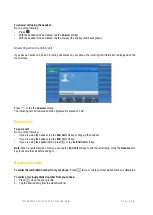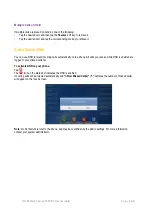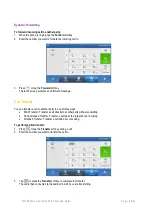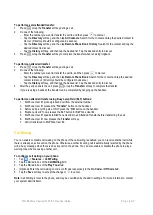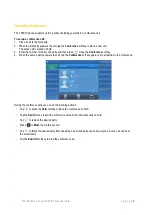TPG BizPhone Premium T48S IP Phone User Guide
P a g e
|
26
To delete an entry from the Call History list:
1.
Tap .
The touch screen displays all call records.
2.
Tap or to turn pages. You can also press or to switch pages.
You can tap
Missed Calls
,
Placed Calls
,
Received Calls
or
Forwarded Calls
to view entries in each call list
directly.
3.
Tap
after the desired entry.
4.
Tap
Delete
.
The touch screen prompts the following warning:
5.
Tap the
OK
soft key to confirm the deletion or the
Cancel
soft key to cancel.
To delete all entries from the Call History list:
1.
Tap .
The touch screen displays all call records.
2.
Tap or to turn pages. You can also press or to switch pages.
You can tap
Missed Calls
,
Placed Calls
,
Received Calls
or
Forwarded Calls
to view entries in each call list
directly.
3.
Tap
after the desired entry.
4.
Tap
Setting
.
5.
Tap the check box of
Select All
.
6.
Tap
Delete
.
7.
The touch screen prompts the following warning.