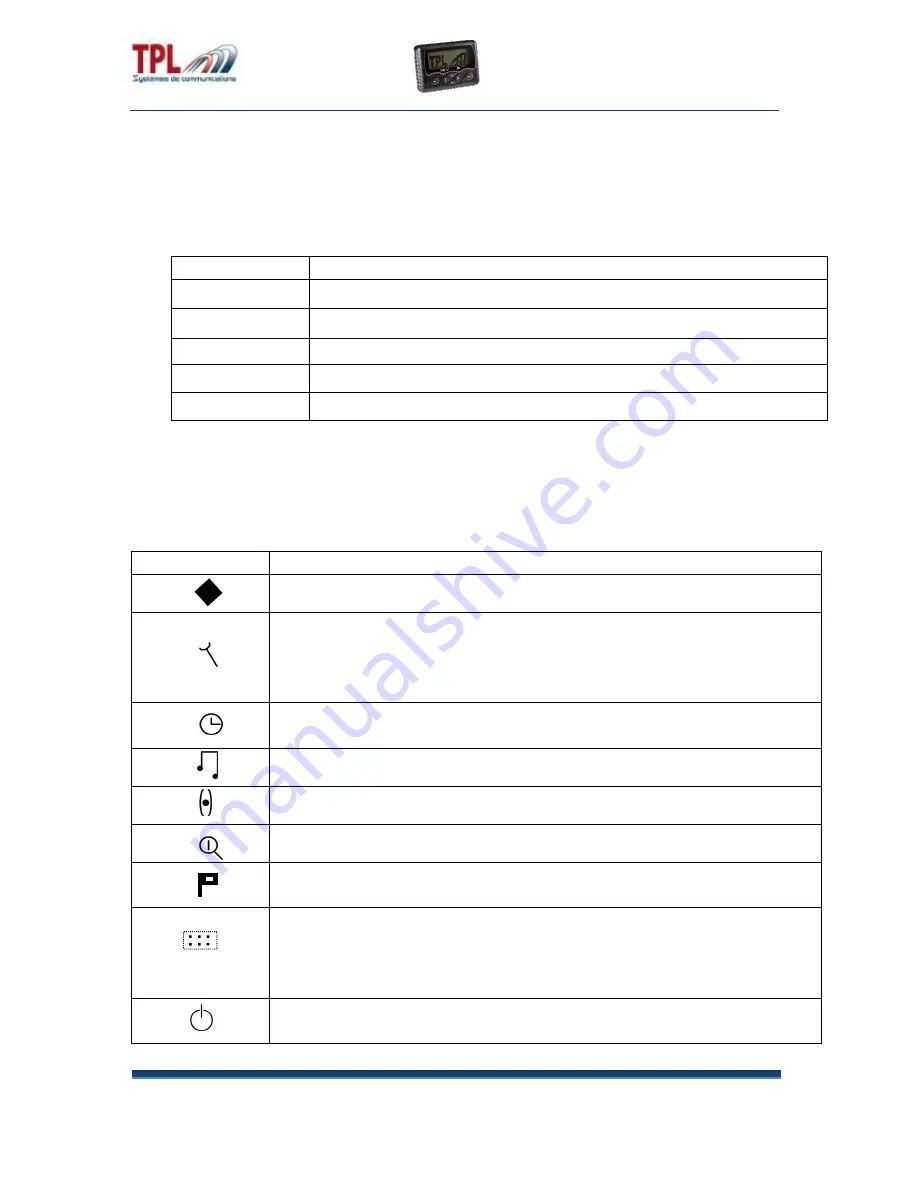
Date : 27/07/2015
BIRDY WPs-r2
Ref : User manual
Version 1.0.1
Page
5/12
3. Symbols description
According to the chosen
menu, keys may have different meanings. That’s the reason why a
symbol is displayed above the keys on the screen in order to give the meaning of the keys.
4. Menus description
Menu
Description
Profile :
profile selection
Technical menu
: composed by 7 sub-menus among which :
Version
: EEPROM and software versions indication
Battery level
: battery tension level indication
Time / alarm clock setting
: time and alarm clock setting
Ringtone selection
: selection of the ringtone
Vibrator
: selection of the vibrator functionning mode
Zoom
:
selection of the characters’ display size
Language :
selection of the pager language
Keyboard :
composed by 2 sub-menus
Keyboard locking :
activation or inactivation of the keyboard locking
Keyboard sound
: activation or inactivation of the keyboard sounds
Switch off
: BIRDY WPs shut down
Symbol
Description
The key relates to the « validation » function
The key relates to the « cancellation » function
The key relates to the « sound testing » function
↑ ↓
Possible using of keys
and
< >
Possible using of keys
and

















