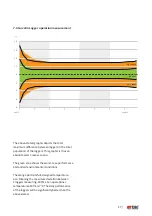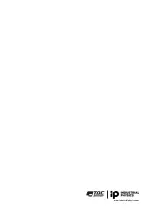11 |
4.5
Logger menu
—
download all data to
PC…
After selecting this menu option a wizard appears
where you can:
•
Set the download folder.
•
Select a template in which the settings of the
oven, the probe layout and the paint type are
defined.
•
Select the batches to be downloaded.
4.6
Logger menu
—
download express
Ideal Finish Analysis can speed up the printing of a
report at the click of a single button. Switch
Industrial Physics Ideal Finish Analysis to advanced
mode to enable your line operators to print a report
based on a template for specific processes.
4.7
Logger menu
—
Real
Time…
Use this option to view and analyze data the mo-
ment they are measured.
4.8
Logger menu
—
User
settings…
use this option to specify the following settings in
Ideal Finish Analysis.
•
Select the logging interval time
•
Specifying the time
-
Check the Synchronize check box. This will set
the data logger time to the PC time
•
Setup the batch names
-
Double click on the current name to enter a new
batch name
•
Set the paint types in your logger
•
Set the cure specifications for the report
•
Configure the properties when logging data in
Real Time.
-
Enter a description of the object you are
measuring and enter a description of the
location where the measuring takes place.
4.9
Logger menu
—
Configure &
Test…
In order for the data logger to communicate with
a computer, use the USB cable to connect it to an
available port on the computer. once connected,
communication can be tested by taking the follow-
ing steps:
Step 1.
Connect the data logger to the computer
using the cable that comes with the logger.
Step 2.
Choose Configure & Test…¹ from the logger
menu.
Step 3.
The logger starts measuring automatically,
displaying the measurements² in a pop-up
window.
Step 4.
Click More to see information about the
connected logger, click OK or Cancel to
close the pop-up window.
¹ If an error message is displayed, switch to another
USB port. If all ports display an error mes- sage, make
sure that the rechargeable battery is charged and
the data logger is powered on.
² Measurements will be shown even when no
probes are connected. This is normal behavior and
are the internal cold junction temperature measure-
ments.