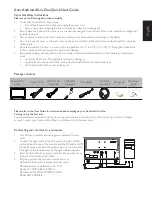Interactive Touch Monitor-TD Series
Interaction in Life
26
the bottom of window are Play, Forward, Backward, Full Screen, and Progress Bar. Click “Full Screen”
button to switch to full screen mode. There are two buttons at the left and the right bottom respectively
during full screen mode, which can switch back to window mode when you click it. All video formats
supported by “Windows Media Player” may be played in the TRACEPlayer.
c)
Screen sheet
Press button
to show the shade. You can drag the shade upward, downward, leftward and
rightward. Presentation content can be gradually displayed and click
to quit.
d)
Spotlight
Press button
to show spotlight. Drag the black area to move the spotlight. Drag blue frame
of spotlight adjust the size of aperture.
e)
Clock- Click clock button to open windows clock
f)
Calculator- Click calculator button to open windows calculator
g)
Teaching Aid
There are tool which can easily be used to enhance presentation.
h)
Zoom out- zoom out selected object
i)
Zoom in- zoom in selected object
j)
Roam-move all objects in one page
14) File button
, see menu as fig3.2.10