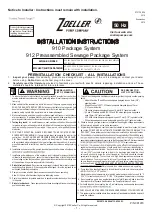47
Shortcut keys
Toggle between Map and Compass.
Targets menu.
Route navigation menu.
GPS menu
. A long press of the key toggles between map download modes.
From the Map menu:
Centres the map to show the Displayed target
.
Long press sends a location enquiry directly to the navigation target if it has a
memorised phone number.
From the Map menu:
Changes map browsing mode. A long press toggles between
the full-screen and normal-screen modes.
From the Map menu:
Centres the map on the Navigation target.
Navigation target menu. A long press sends a location enquiry directly to the
Navigation target if it has a memorised phone number.
From the Map menu:
Zooms in.
From the Map menu:
Centres the map on „My Position‟ without changing
Displayed target.
In the Compass view
: Locks/unlocks the compass. Locks/releases the compass
heading North. On release, the compass uses the GPS direction, if available.
From the Map menu:
Zooms out the map. A long press opens the Messages view.
Clears the Navigation, and the Navigation target field from the bottom disappears.
Joystick: A short press opens the ‟smart„ menu.
A long press sends an emergency message to the number specified in „Settings‟.
Call key
Calls the Displayed target, if it has a memorised phone number.
Closes the application immediately without asking for confirmation.
Shortcut keys on touch screen phone
1: Zoom out
2: Centres the map on
„My Position‟
3: Centres the map to show the Displayed target
4: Zoom in
Adding a G400 or some other tracking device in Tracker Hunter
When you want to locate a dog, you have to add it as a target in Tracker Hunter software:
1.
Choose
Main menu > Targets > Dogs > Add Dog
.
2.
Hunter asks whether you want to create a new target or retrieve an existing one from the Tracker Live
service. When you assign your dog for the first time, choose New track device, and then Next.
3.
Define local settings
– the name of the target, icon, telephone number, and device type – by clicking the
joystick for each question and entering the required information. Choose
Next > Done
.
4.
Run a test tracking: Go to the Map and choose
Show > <name of the target>.
Press
Menu > Locate
<name of the target>
, wait a moment, and you will receive notification of receipt of the location information.
You will also see that the time of the location information changes to a few seconds.
Summary of Contents for Tracker G400
Page 1: ...1 Manual Käyttöohje Bruksanvisning Brugsanvisning English Suomeksi På Svenska Norsk Dansk ...
Page 84: ...84 ...
Page 135: ...135 ...