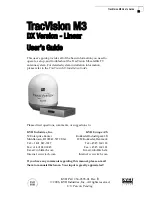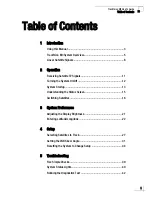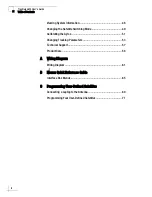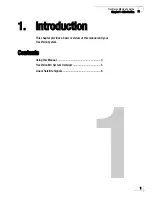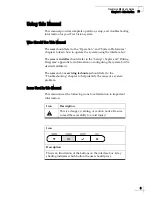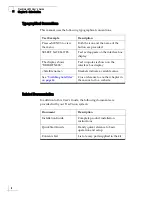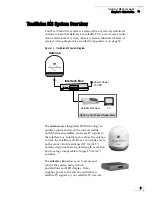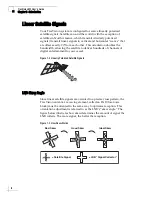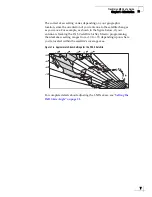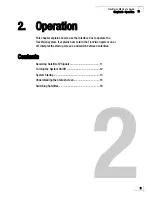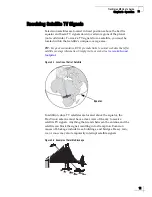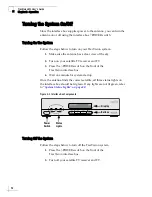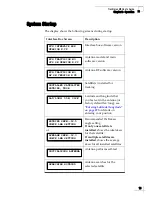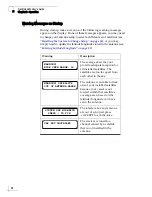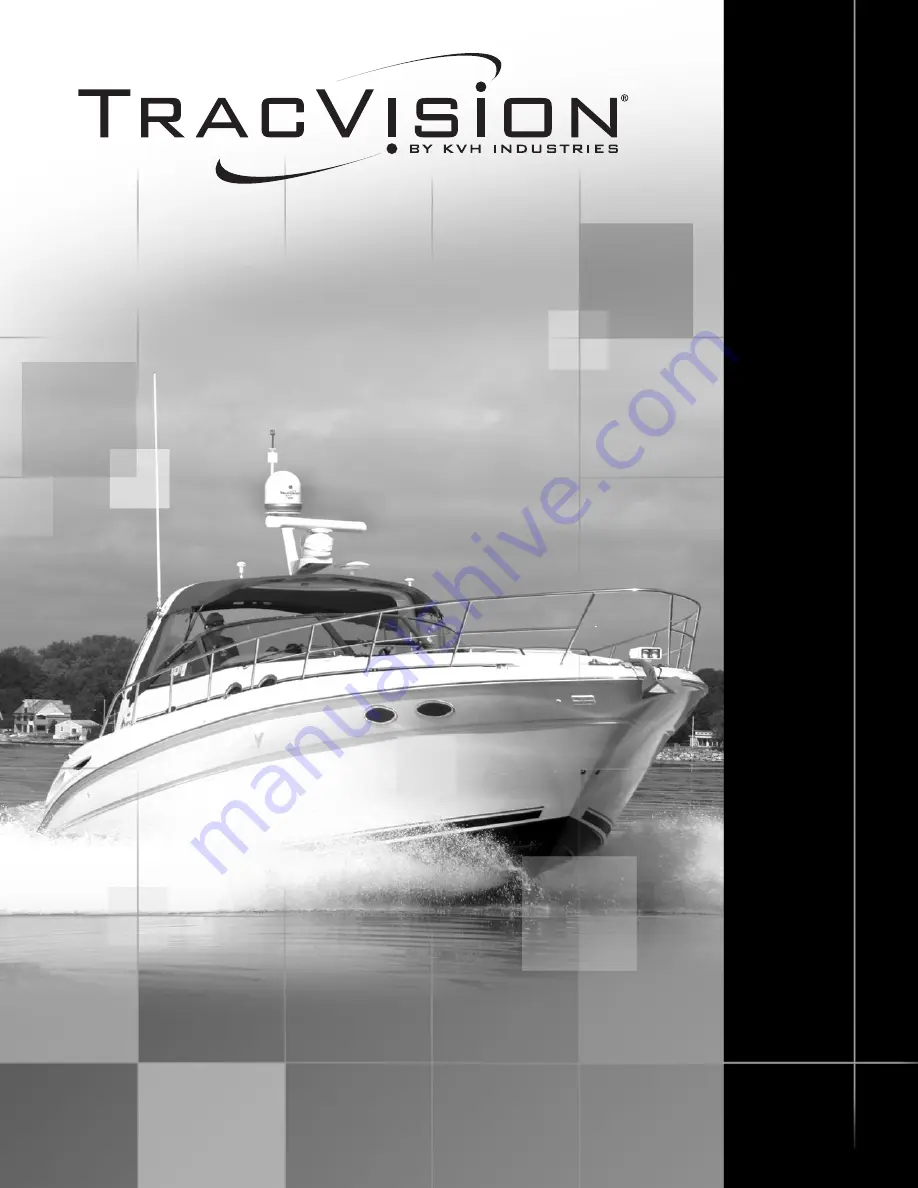Reviews:
No comments
Related manuals for M3-DX

Taco Antenna D4000 Series
Brand: WADE Antenna, Inc. Pages: 9

DISH 1000.2
Brand: Dish Network Pages: 22

2.4-18R
Brand: M2 Antenna Systems Pages: 3

FR05-S1-E-0-103
Brand: Fractus Pages: 12

OmPlecs TOP 200 AMR
Brand: ANTONICS Pages: 2

SDV2210/27
Brand: Philips Pages: 1

SDV2115/27
Brand: Philips Pages: 1

SDV2210
Brand: Philips Pages: 2

SDV1125T/27
Brand: Philips Pages: 2

SBCTT100/00
Brand: Philips Pages: 2

SBC TT900
Brand: Philips Pages: 2

SDV2210/55
Brand: Philips Pages: 5

SDV1125T/55
Brand: Philips Pages: 6

SBCTT750/05
Brand: Philips Pages: 7

SBCTT650/05
Brand: Philips Pages: 7

SBCTT700/05U
Brand: Philips Pages: 8

SBCTT350/00
Brand: Philips Pages: 8

SBCTT600/00
Brand: Philips Pages: 8