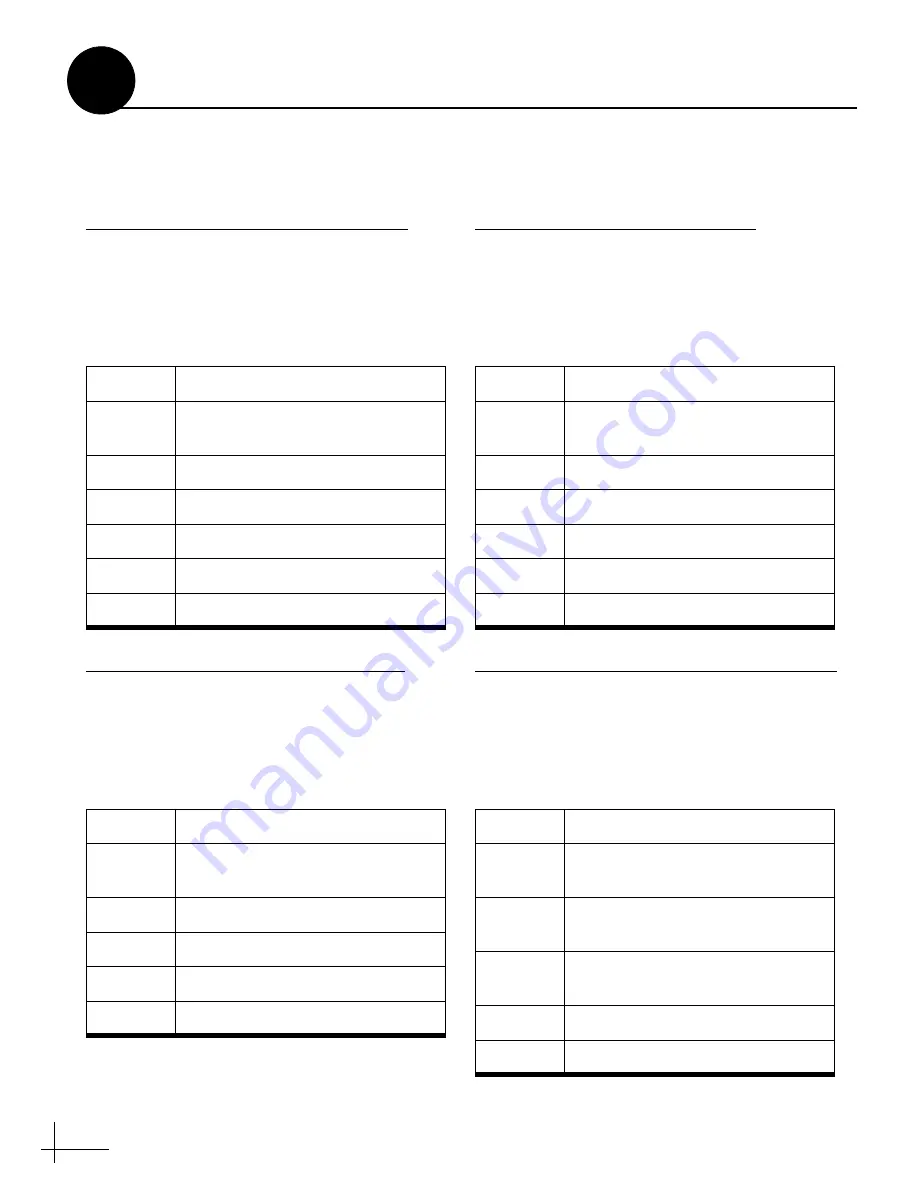
40
Serial Output Message Formats
This section shows various serial message
formats for easy reference.
Continued
Connecting External Equipment
D
NMEA1 Magnetic Heading (HDM) Format
Communication: 4800 baud, 1 start bit, 8 data
bits, 1 stop bit, no parity
Update rate: 1-20 Hz, selectable
Sentence type: $HCHDM,XXX.X,M,*hh<cr><lf>
NMEA2 Magnetic Heading (HDG) Format
Communication: 4800 baud, 1 start bit, 8 data
bits, 1 stop bit, no parity
Update rate: 1-20 Hz, selectable
Sentence type: $HCHDG,XXX.X,*hh<cr><lf>
NMEA3 True Heading (HDT) Format
Communication: 4800 baud, 1 start bit, 8 data
bits, 1 stop bit, no parity
Update rate: 1-20 Hz, selectable
Sentence type: $HCHDT,XXX.X,T,*hh<cr><lf>
KVH Special RS-422 Format (Set at factory only)
Communication: 9600 baud, 1 start bit, 8 data
bits, 1 stop bit, no parity
Update rate: 1-20 Hz, selectable
Sentence type: %AAAA,BBBB,CCCC<cr><lf>
HCHDM
NMEA talker and sentence ID
XXX.X
Stabilized magnetic heading in
degrees and tenths
M
Mag. heading, ASCII hex 0x4D
*
ASCII hex 0x2A
hh
Checksum
<cr>
Carriage return, ASCII hex 0x0D
<lf>
Line feed, ASCII hex 0x0A
HCHDG
NMEA talker and sentence ID
XXX.X
Stabilized magnetic heading in
degrees and tenths
*
ASCII hex 0x2A
hh
Checksum
<cr>
Carriage return, ASCII hex 0x0D
<lf>
Line feed, ASCII hex 0x0A
HCHDT
NMEA talker and sentence ID
XXX.X
Stabilized true heading in degrees
and tenths
T
True heading, ASCII hex 0x54
*
ASCII hex 0x2A
hh
Checksum
<cr>
Carriage return, ASCII hex 0x0D
<lf>
Line feed, ASCII hex 0x0A
%
Sentence ID
AAAA
Stabilized pitch attitude in tenths
of degrees
BBBB
Stabilized roll attitude in tenths of
degrees
CCCC
Stabilized magnetic azimuth in
tenths of degrees
<cr>
Carriage return, ASCII hex 0x0D
<lf>
Line feed, ASCII hex 0x0A












































