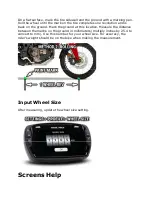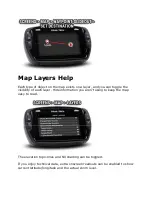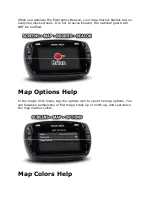The top left button on the map screen will change the centering behavior.
You can touch and drag on the map to pan.
Pan Lock
Tap and hold the center lock icon to turn on pan lock. A small locked icon
will appear next to the center lock icon. When pan lock is enabled, panning
and pinch-to-zoom will be disabled, but you can still use the + and -
onscreen buttons to zoom with. This mode is useful for wiping the screen
clean on dusty trails, or to manually lock the map onto the bounds of a
riding area.
Center Lock
When panned off-center, the top left icon will appear as an empty crosshair.
Tapping this button will center and lock the map on your current location,
and keep the map centered on your location as you travel.
Buddy Lock
When buddy tracking is active, pressing the center lock icon will switch
between center lock and buddy zoom. Buddy zoom will automatically zoom
and pan the map to keep your entire riding group visible.