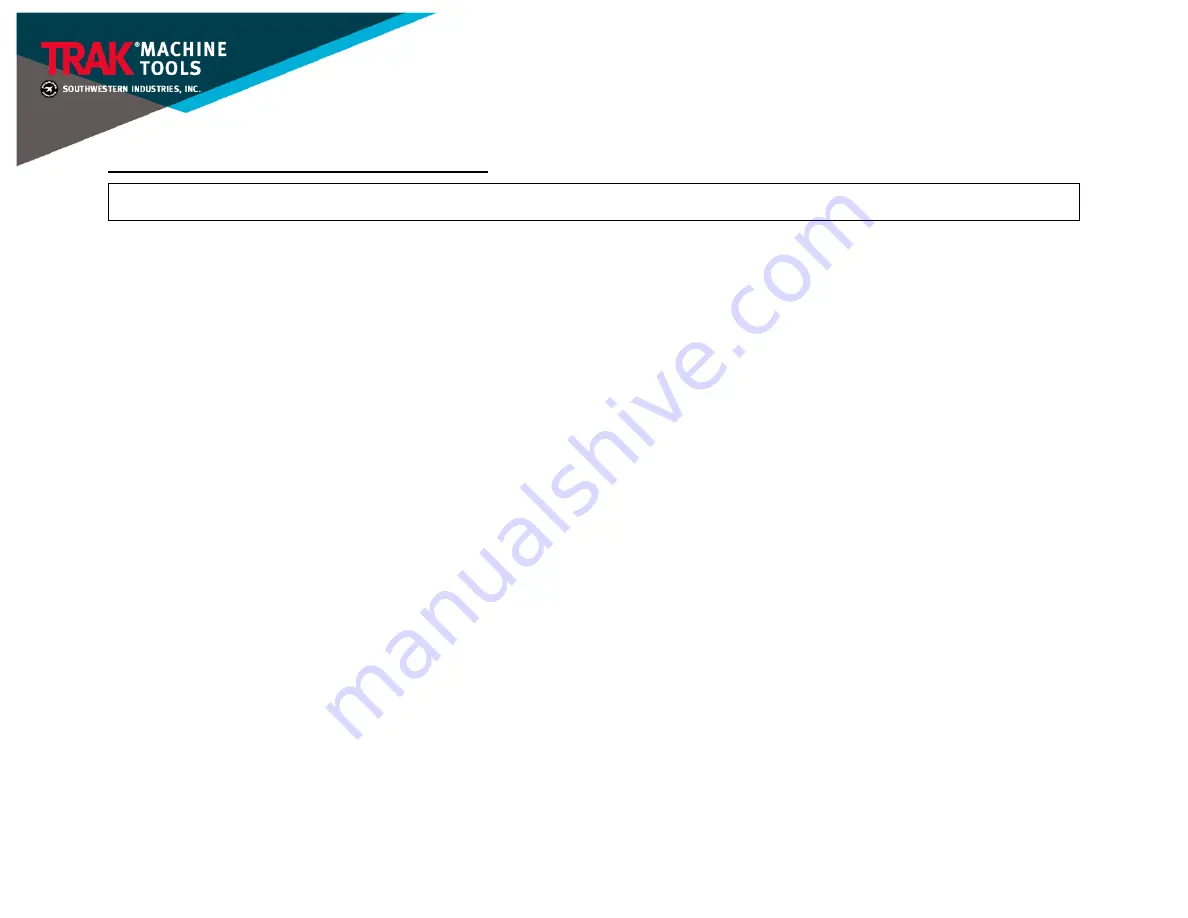
Airwolf 3D EVO22-T
Additive Manufacturing Center
Site Preparation Guide
F16467-58
3
Rev 10/12/2021
Lifting, Moving, Uncrating, and Unpacking
CAUTION!
Proper equipment of sufficient capacity must be used when lifting and/or moving the printer.
1.
Lifting/Moving while on a Pallet
•
The best option for lifting the Airwolf EVO22-T 3D Printer is a pallet jack.
•
The second-best option is using four (4) people (so that each person does not carry more than 50 lbs.).
2.
Lifting & Moving after Uncrating
•
Once the printer has been removed from the pallet, it must be moved by hand. Two (2) people are recommended to move the printer by
hand.
3.
Uncrating & Unpacking
1.
Cut off the straps that are holding the main box (which contains the actual Airwolf EVO22-T 3D Printer) and the secondary box (which
contains the 3D printer’s accessories)
to the pallet.
2.
Remove the plastic wrapping that surrounds both the main and secondary boxes together.
3.
Remove the secondary box that contains the 3D Printer accessories, and put it aside for now.
4.
Cut open the taped flaps that cover the main box by using a box cutter. Be careful not to cut too deeply
as you might risk damaging
content inside the main box. In addition, preserve the main box in the case that it might be needed for returns and/or any possible
customer service issues that might arise regarding the Airwolf EVO22-T 3D Printer.
5.
In addition to the Airwolf EVO22-T 3D Printer, there will be shipping documents that are included inside the main box. Remove these
documents, and put them aside for now.
6.
The Airwolf EVO22-T 3D Printer will be lying horizontally on its side while inside the main box. Remove the protective foam parts that are
covering each of the 3D Printer’s corners prior
to removing the printer out of the box.
7.
Tilt the box on its side in order to remove the 3D Printer outside of the box. The Airwolf EVO22-T should now be standing upright. Use
two (2) people to slide the printer out of the box.
8.
Lift the printer on top of a table, stand, or workstation.
9.
Remove the protective plastic wrapping that surrounds the 3D Printer.
10.
Please note that the 3D Printer’s glass component (which is wrapped in paper) is taped on the very top part of the printer it
self. Remove
the tape holding the glass component, and put it aside for now.






















