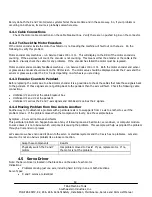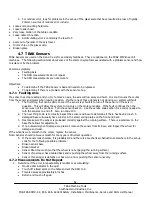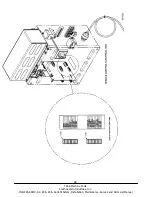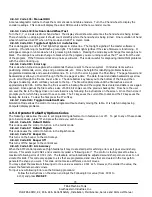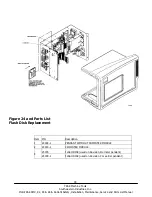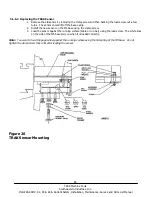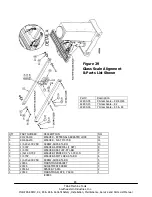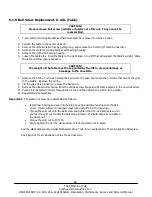73
TRAK Machine Tools
Southwestern Industries, Inc.
ProtoTRAK SMX, K2, K3 & K4 & Retrofit Safety, Installation, Maintenance, Service and Parts List Manual
4.9.3.3 Code 131: Manual DRO
A manual diagnostic routine to check the motor encoder and table encoders. Turn the X hand wheel to display the
encoder readings. This code will display the actual DRO counts and the raw encoder counts.
4.9.3.4 Code 132: Electronic Hand Wheel Test
Turn the X, Y, or Z-axis electronic hand wheel. The display should show movement as the hand wheel is being turned.
There should be no skipping and it should count smoothly while the hand wheel is being turned. One revolution of hand
wheel should read 0.2000” when in fine mode and 0.800” in course mode
4.9.3.5 Code 314: Toggle test lights ‘on’ in status line
This code toggles on and off 2 test lights that appear in status line. The top light signifies if the master software is
working. If functioning it should flash a green light. The bottom light signifies if the slave firmware is functioning. It
will appear orange in run mode when it is processing information. Pressing the mode key will change this orange box to
black. The orange box will also change to black when the program you are running reaches the 3
rd
event from the end
of the program. If the firmware is locked up no keys will work. This code is useful for diagnosing intermittent problems
with the control locking up.
4.9.3.6 Code 319: Error Log
This code when turned on captures the commands that were sent to the servo system. It includes items such as
positioning commands, errors, stop and go commands, etc. It may be helpful for identifying problems between
programmed commands and executed commands. To turn on the error log press the F6 softkey. The page forward and
backward keys allow you to scroll through the file one page at a time. The data forward and data backward keys allow
you to scroll through the file one line at a time. The data bottom key takes you to the bottom of the file and then
changes to data top which will take you back to the top. The file will capture data until the file reaches a size of
approximately 600 Kb. At this time the file is saved to a backup file and the original file is cleared and data is once again
captured. Once again as the file reaches a size of 600 Kb it copies over the previous backup file. From here the user
can save the file to the floppy drive or an external drive by following the instructions on the screen. Once this in done it
prompts you for which file you want to save to disk. The F1 key saves the current file to disk and the F2 key saves the
backup file to disk. To clear the files press the F7 softkey.
4.9.3.7 Code 324: Toggle Simulation Mode
Simulation Mode allows the control to run a program without actually moving the table. It is helpful in diagnosing
Computer/display problems.
4.9.4 Operator Defaults/Options Codes
The following codes allow the user to set programming defaults or turn features on or off. To get to any of these codes
go to Service Codes, press “D” and press the code you wish to view.
4.9.4.1 Code 66: Default Metric
This code causes the control to turn on in the metric mode.
4.9.4.2 Code 67: Default English
This code causes the control to turn on in the English mode.
4.9.4.3 Code 79: Beeper On
This turns on the beeper to the control keys.
4.9.4.4 Code 80: Beeper Off
This turns off the beeper to the control keys.
4.9.4.5 Code 129: Arc Accuracy
When the SMX control operates at high feedrates it may create small part machining errors as it goes around sharp
corners. This exists on all CNC’s and is commonly called a “following error.” The control is factory preset to allow a
maximum following error of 0.001 inch. The feedrate will automatically be adjusted around sharp corners so as to not
violate this limit. This code only applies to arcs that are programmed and ones that are created in the tool path to
generate the shape you want. This code will not make a difference on mill moves.
You may adjust the maximum following error to a value as small as .0001 inch. However, the smaller the value, the
slower the feedrate around corners.
To input a new Following Error use the following procedure:
Follow the instructions on the screen and input the Following Error value (from .0001 to
.0100) and press
INC SET
.