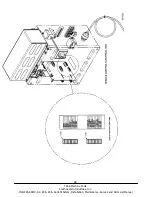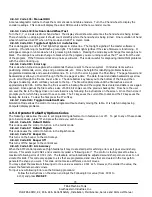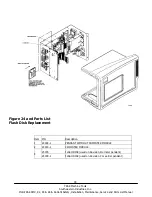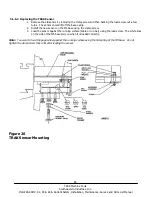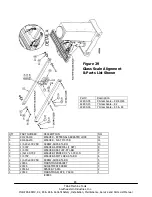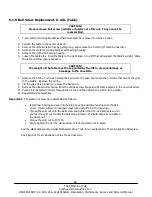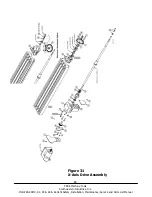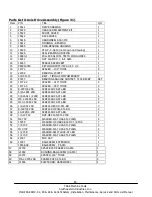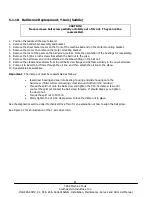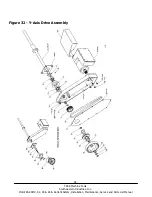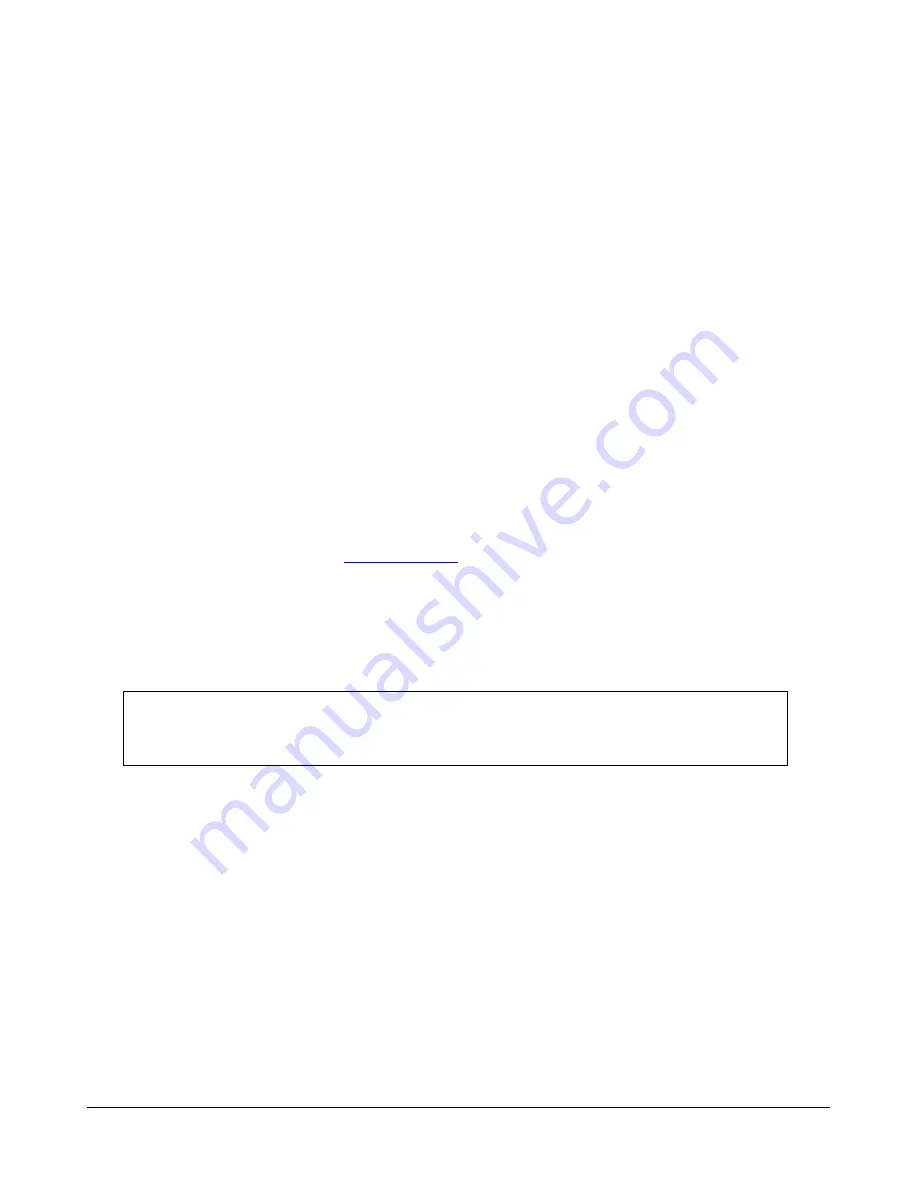
77
TRAK Machine Tools
Southwestern Industries, Inc.
ProtoTRAK SMX, K2, K3 & K4 & Retrofit Safety, Installation, Maintenance, Service and Parts List Manual
5.1.4 System Flash Disk Replacement
1.
From the control, go to SETUP, SERV CODES, SECTION A, and then code 142 and save your Configuration file
(calibration values, etc.) on a floppy disk or USB drive. Label this disk as “Backup Configuration” and store it for
later use.
2.
Turn power off to the machine and control.
3.
Unplug all the connectors on the pendant arm side of the pendant.
4.
Remove the pendant from the pendant arm by removing the (4) ¼-20 x 3/4” SCHS that secure it in place.
5.
Place the pendant assembly on a clean and secured table with the display pointing away from you.
6.
Remove the (6) 10-32 x 3/8” Pan Phillips Head Screws and (4) 10-32 x 3/8” FHCS securing the computer module
to the LCD/enclosure.
7.
Pull the computer module a few inches and stop. Pulling the computer module too far will damage the ribbon
cables. If need be, remove 4 cables that connect the computer module to the enclosure. Make sure to reattach
them securely before re-assembling the pendant.
8.
Remove the defective System Flash Disk (located on the back side of the mother board) by pushing the eject
button on the flash drive.
9.
Firmly insert the replacement System Flash Disk into the drive, making sure that the label with the serial number
is pointing towards the motherboard.
10.
Secure the computer module back to the LCD/enclosure by following the instructions in reverse order.
11.
Make sure that all connectors are properly seated before fastening the unit back in place.
12.
Turn power on to the machine and control.
13.
When the system boots, you may get a message stating that the system cannot find your configuration file.
Clear this message and continue.
14.
From the control, go to SETUP, SERV CODES, SECTION A, and then code 33 and verify your software and
firmware versions are current.
15.
To verify the current version, go to
, click on support and then Software for current Prototrak
CNC’s, locate the download for the control.
16.
If your software is an older version and does not match the one on the website, follow the instructions for
updating your control using a USB thumb drive.
17.
Restore the Configuration file saved on your backup configuration disk with service code 141 found in section A
of the service code section.
18.
If your control was networked prior to this change, you will have to reset your network settings.
CAUTION!
It is a good idea to back up your flash disk from time to time via a network, external
drive or floppy disk. If your flash disk needs to be replaced you will lose all of your
programs. See your programming manual for instruction on how to do this.