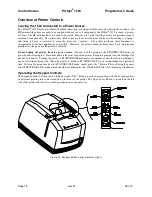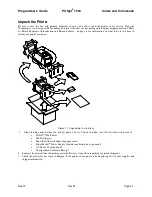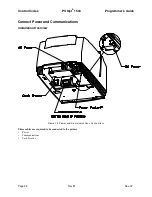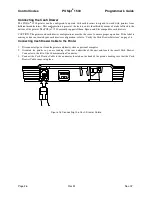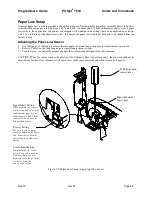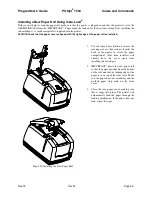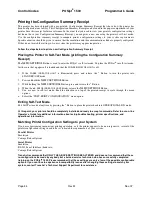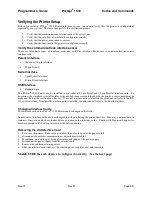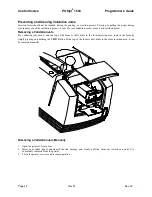Programmer's Guide
POSjet
®
1500
Codes and Commands
Nov-07
Rev M
Page 31
Loading Ink Cartridges and Paper
Note 1: FIRST TIME INSTALLATION: An ink cartridge(s) can be found in the pouch that shipped with your
printer.
NOTE 2: When installing new ink cartridges and a new paper roll for the first time, you may leave the cover
open until you have installed the ink cartridges, and the paper roll.
Installing Ink Cartridges
Use the
*
Button to set the printer into OPERATIONAL/ON mode before you install the ink cartridges. Confirm that
the printer is in this mode by checking that the
is activated.
Caution: Do not touch the ink cartridge’s metallic connector surface with your fingers. Doing so will contaminate
the connector and produce sub-standard print quality.
1.
Remove the new ink cartridge(s) from their sealed pouch and remove the Mylar tape from the face of the new
ink cartridge. (Holding the cartridge by the tab will ensure a clean installation.)
2.
Press the Open Cover Button to release the rear paper cover from the console, then swing the rear paper cover
towards the back of the printer. (Opening the printer’s front cover will also open the rear paper cover.)
Summary of Contents for POSJET 1500
Page 1: ...PROGRAMMER S GUIDE POSjet 1500 PN 20 03398 Rev M Nov 2007...
Page 14: ......