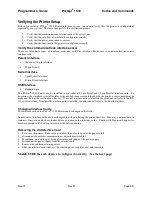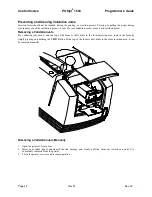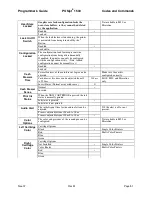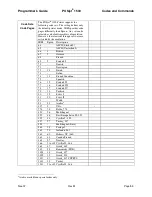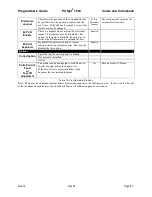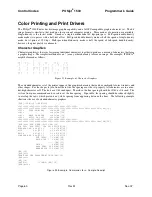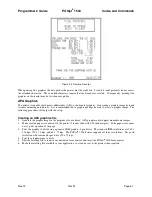Programmer's Guide
POSjet
®
1500
Codes and Commands
Nov-07
Rev M
Page 49
Making Changes in Configuration Mode
Press the
Button quickly to scroll through the list of configurable features. Press and hold the
Button to change the optional settings for each configurable feature. Press the
*
Button to exit
the printer’s configuration mode.
The printer will print a configuration summary, and prompt to confirm any changes that may have been directed into
the current configuration. Press the
Button to confirm your changes, or, press the
*
Button, if
you do not want to save changes.
Using the NEW CARTRIDGE Button in Configuration Mode
The
Button may be used to select configuration settings, change those settings, navigate through
the configuration menu, and save your specific configuration changes. Repeatedly pressing the
Button will allow you to select the desired configuration category. The categories will appear in sequence as shown
on the configuration summary receipt. When you arrive at the desired configuration category, press and hold the
Button to select the specific setting of that category.
1)
Enter configuration mode.
2)
Press and release the
Button. This will display the current “
Baud Rate”
3)
Press and hold the
Button. When the printer prints, release the
Button.
This will display the next available setting.
4)
Repeat step 3 until the proper setting is shown.
5)
Press and release the
Button. This will display the “
Mode”
6)
Repeat step 3 until the proper setting is shown.
7)
Press and release the
Button. Until “
Carriage Return” is shown.
8)
Repeat step 3 until the proper setting is shown.
9)
Press and release the
Button. Until “
Ink Low when at” is shown.
10)
Repeat step 3 until the proper setting is shown.
11)
Press the
*
Button. This will print the current configuration.
12)
Review the printout.
If the configuration is not correct press the
*
Button again and the new configuration will be discarded. You will
have to re-enter configuration mode and start over. If the Configuration is correct, press the
Button and the configuration will be saved.
What do you want to do?
Do this…
Enter into configuration mode
First, disconnect the power cord from the back of the printer.
Next, press and hold the FEED Button while plugging the cord
back into the printer.
Scroll through the configuration menu
Press and quickly release the NEW
CARTRIDGE Button.
Change specific configuration settings
Press and hold the NEW
CARTRIDGE Button
Exit configuration mode
Press and release the * Button
Table 15 How to Change Configuration Settings
Summary of Contents for POSJET 1500
Page 1: ...PROGRAMMER S GUIDE POSjet 1500 PN 20 03398 Rev M Nov 2007...
Page 14: ......