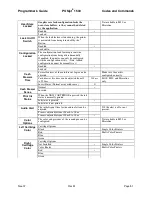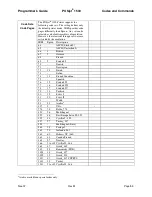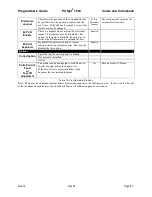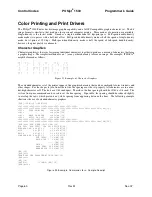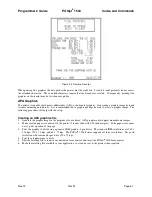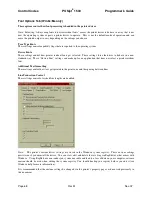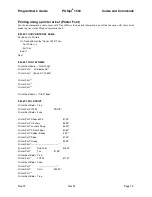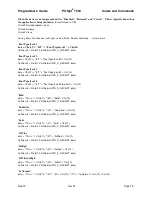Programmer's Guide
POSjet
®
1500
Codes and Commands
Nov-07
Rev M
Page 65
Installing Windows
®
Printer Drivers (WIN95, 98, Me)
1.
Insert the
“Windows 98, 98, Me printer driver” floppy disk into your diskette drive.
2.
Click on
“Start” menu -> “Settings” -> “Printers”.
3.
Double Click on
“Add Printer” Icon.
4.
Select
“Next”.
5.
Select
“Local Printer” and “Next”.
6.
Click on
“Have Disk”, if your floppy is A: use A:\ and then “OK”.
7.
Select the printer you have (ie. Series 1500) and then “Next”
8.
If you are asked
“Keep existing driver” or “Replace Existing Driver”. Choose “Replace existing driver”
and then
“Next”.
9.
Select the port the printer is connected to, and then
“Next”.
10.
Select
“Yes” or No” for default printer, Printer name should not be altered, so choose “Next”.
11.
If you wish, you can print a test page. Although, due to the narrow paper stock that this printer uses and the
margins windows chooses, there will not be enough room to print all the images of the test page. Some of the
large text will word wrap and be truncated.
12.
Select
“Finish”. The printer driver is now installed.
13.
If you selected
“Replace existing driver”, reboot your machine to ensure all components are installed.
Printer Driver Installation Instructions for NT4.0, 2000
1.
Insert the
“Windows NT, 2000 printer driver” floppy disk into your diskette drive.
2.
Click on
“Start” menu -> “Settings” -> “Printers”.
3.
Double Click on
“Add Printer” Icon.
4.
Select
“My Computer” and “Next”.
5.
Select the port the printer will be connected to, and then
“Next”.
6.
Click on
“Have Disk”, if your floppy is A: use A:\ and then “OK”.
7.
Select the printer you have (ie. Series 1500) and then
“Next”.
8.
If you are asked
“Keep existing driver” or “Replace existing driver”. Choose “Replace existing driver”
and then
“Next”.
9.
Printer name should not be altered, so choose
“Next”.
10.
Select
“Not Shared” -> “Next”.
11.
If you wish, you can print a test page. Although, due to the narrow paper stock that this printer uses and the
margins windows chooses, there will not be enough room to print all the images of the test page. Some of the
large text will word wrap and be truncated.
12.
Select
“Finish”. The printer driver is now installed.
13.
If you selected
“Replace existing driver”, reboot your machine to ensure all components are installed.
Summary of Contents for POSJET 1500
Page 1: ...PROGRAMMER S GUIDE POSjet 1500 PN 20 03398 Rev M Nov 2007...
Page 14: ......