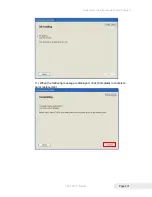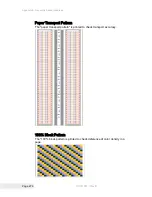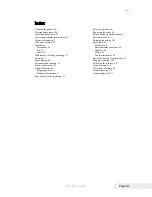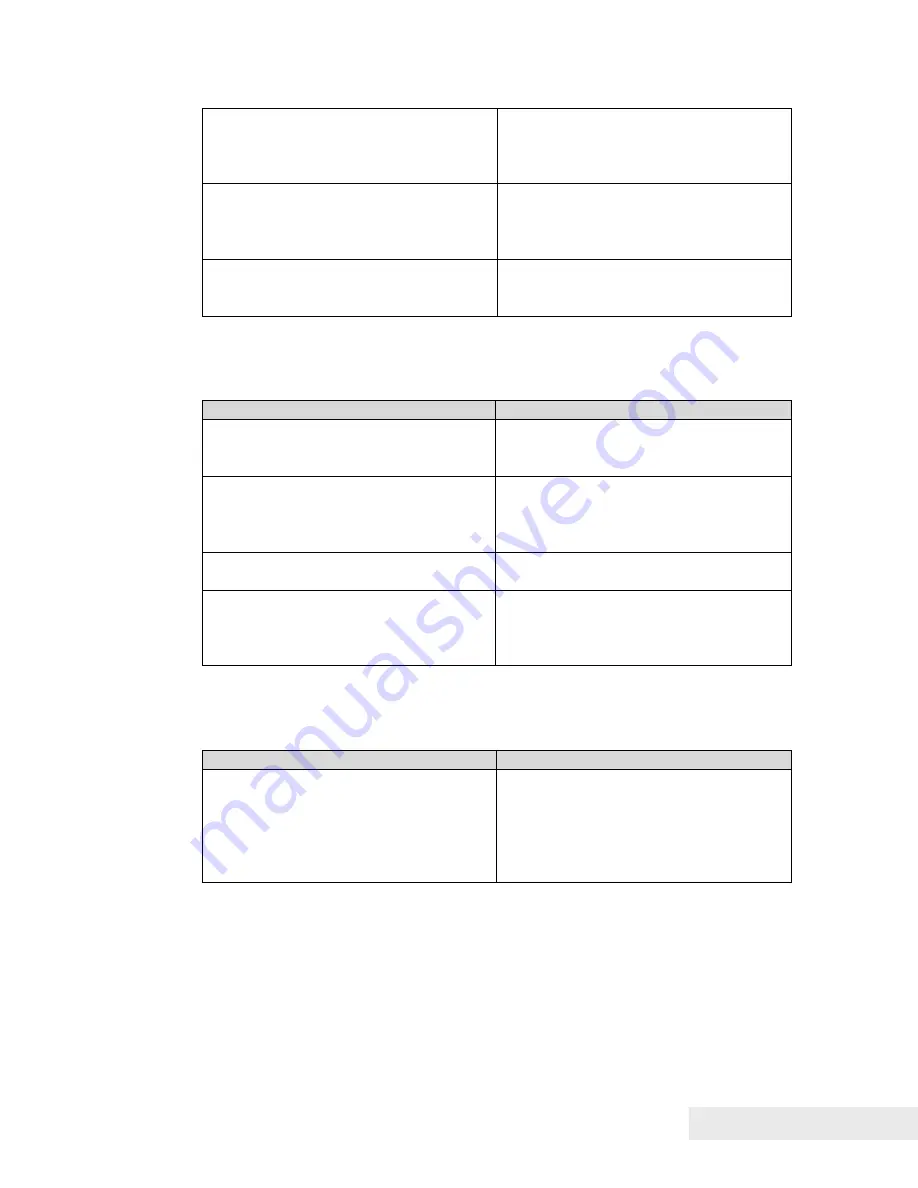
Appendix A: Ordering Genuine Ithaca Supplies
100-11672 - Rev D
Page 283
connection, make sure that USBnnn
(nnn represents the USB port
number) is selected for the port
setting.
The problem is occurring on the
computer.
Shut down the computer and switch it
on again, then try to print. Be sure to
cancel the print job if it remains after
the computer is restarted.
Lift button does not respond when
switching paper feeding from the Rear
Feeder Slot to the Paper Feed Unit.
If the Feeder Lift Button Lamp is also
off, clean the Paper Detection Unit
located on the Rear Feeder Slot.
Paper is Not Feeding Correctly
Check Point
Solution
Paper is not loaded with the correct
side up.
Load paper so that the black mark is
located at the right leading edge on
the back side of the printing paper.
The edge of the paper is folded or
curled.
If the leading edge of the paper is
folded or curled it will not feed
correctly. This could also cause a
paper jam.
Paper is not loaded properly in the
feeder lift tray.
Load paper correctly.
The transport unit is dirty.
If the unit is covered with paper dust
or ink splatter, this could cause paper
jams and other problems. Clean the
printer periodically.
Status Monitor Does Not Start
Check Point
Solution
The Status Monitor setting is
incorrect.
With some Status Monitor settings,
printer errors will not be displayed and
the Status Monitor will not start. Open
the printer driver Utility tab then click
Start Status Monitor. Set the details
after the Status Monitor starts.
Summary of Contents for Printrex 980
Page 1: ...Operators Guide 100 11672 Rev D September 2013...
Page 2: ...This page intentionally left blank...
Page 4: ...Page ii 100 11672 Rev D This page intentionally left blank...
Page 11: ...100 11672 Rev D Page 1 Chapter 1 Introducing your Printrex 980 Printer...
Page 12: ...Page 2 100 11672 Rev D This page intentionally left blank...
Page 19: ...100 11672 Rev D Page 9 Chapter 2 Safety Precautions...
Page 20: ...Page 10 100 11672 Rev D This page intentionally left blank...
Page 25: ...100 11672 Rev D Page 15 Chapter 3 Step by Step Installation Procedures...
Page 26: ...Page 16 100 11672 Rev D This page intentionally left blank...
Page 90: ...Step by Step Installation Instructions Page 80 100 11672 Rev D 4 Click Go to Step 3...
Page 92: ...Step by Step Installation Instructions Page 82 100 11672 Rev D 6 Click Go to Step 4...
Page 100: ......
Page 101: ...100 11672 Rev D Page 91 Chapter 4 Printrex 980 Specifications and Requirements...
Page 102: ...Page 92 100 11672 Rev D This page intentionally left blank...
Page 106: ......
Page 107: ...100 11672 Rev D Page 97 Chapter 5 Printer Maintenance...
Page 108: ...Page 98 100 11672 Rev D This page intentionally left blank...
Page 120: ......
Page 121: ...100 11672 Rev D Page 111 Chapter 6 Troubleshooting...
Page 122: ...Page 112 100 11672 Rev D This page intentionally left blank...
Page 179: ...Appendix A Ordering Genuine Ithaca Supplies 100 11672 Rev D Page 169 4 Click Go to Step 3...
Page 181: ...Appendix A Ordering Genuine Ithaca Supplies 100 11672 Rev D Page 171 6 Click Go to Step 4...
Page 251: ...Appendix A Ordering Genuine Ithaca Supplies 100 11672 Rev D Page 241 4 Click Go to Step 3...
Page 253: ...Appendix A Ordering Genuine Ithaca Supplies 100 11672 Rev D Page 243 6 Click Go to Step 4...
Page 288: ...Appendix B Frequently Asked Questions Page 278 100 11672 Rev D Slant of Print Result...
Page 290: ...Appendix B Frequently Asked Questions Page 280 100 11672 Rev D Position of Dots...
Page 296: ......