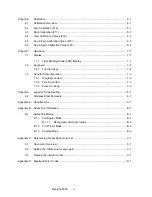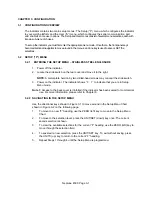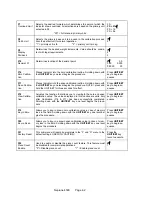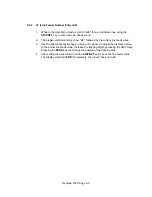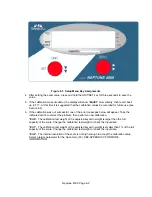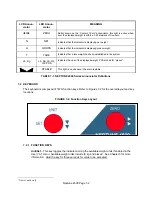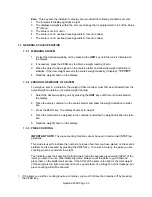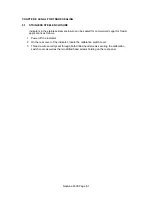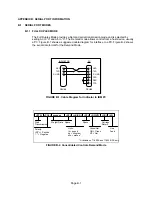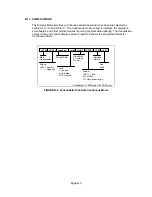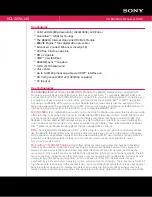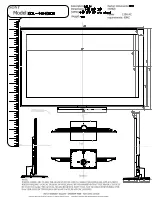CHAPTER 5: USER MENU DESCRIPTIONS AND PROCEDURES
5.1
USER MENU DESCRIPTIONS
This section provides more detailed descriptions of the selections found in the User Menu Chart.
Factory-set defaults are shown in bold with a checkmark (
√
).
NAME/CODE DESCRIPTION CODE/VALUE
A1
Baud Rate
Selects the baud rate for data transmission through the serial port.
1200 2400
4800
9600
√
A2
Data Bits and
Parity
Selects the number of data bits and parity of serial transmission.
"8n" = 8 data bits with no parity bit and one stop bit
"7O" = 7 data bits with odd parity bit and one stop bit
"7E" = 7 data bits with even parity bit and one stop bit
"7n" = 7 data bits with no parity bit and two stop bits
8n
√
7O
7E
7n
A3
Mode of Serial
Transmission
Selects when data will be sent out of the serial port to a printer or
computer:
"C" = Continuous mode; send data continuously
"d" = Demand mode; send data when a PRINT command is issued
from the printer, computer, or indicator.
C
d
√
A4
Display Check
Actuates the function that illuminates all digit segments, decimal
points, and LCD annunciators in a test sequence. Pressing the
UNIT/SET
key to scroll down one level begins the test sequence.
Press
UNIT/SET
key to begin
sequence
A5
Disable the
lb/kg Key
Allows the lb/kg key to be disabled so that an operator cannot
accidentally press the key and change the displayed units.
"0" = Disable the lb/kg key "1" = Enable the lb/kg key
0
1
√
A6
Serial Port
Mode
Selects the mode of the RS-232 serial port: Refer to Appendix B for
more information.
"0" = Full Duplex Mode
"1" = Print Ticket Mode
0
√
1
A7
ID No. Enable
Allows the ID number to be disabled in the Print Ticket mode. Valid
only when
A6
is set to “1”.
"0" = Disable the ID No. "1" = Enable the ID No.
0
√
1
A8
ID No. Entry
Actuates the function that allows entry of a new ID No. Valid only
when
A6
is set to “1”. Pressing the
UNIT/SET
key to scroll down one
level begins the sequence.
123456
√
A9
No. of Line
Feeds
Actuates the function that allows entry of the desired number of line
feeds to be printed in Print Ticket Mode. Valid only when
A6
is set to
“1”. Pressing the
UNIT/SET
key to scroll down one level begins the
sequence.
0 - 99
5
√
Neptune 4500 Page 5-1