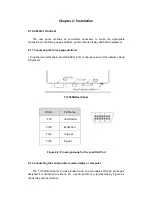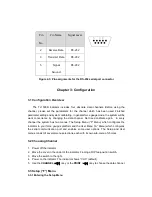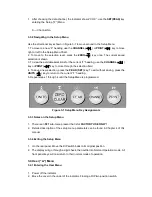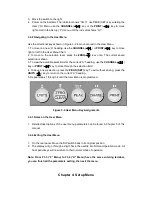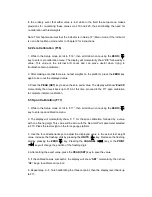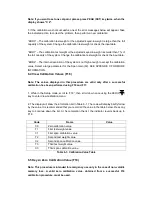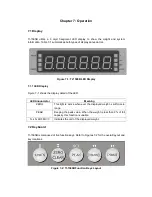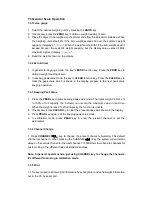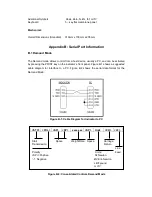In the unlikely event that either value is lost while in the field, the setup menu makes
provisions for re-entering these values via F19 and F20, thus eliminating the need for
re-calibration with test weights.
Note: This chapter assumes that the indicator is in Setup (“F”) Menu mode. If the indicator
is not in Setup Menu mode, refer to Chapter 3 for instructions.
6.2 Zero Calibration (F16)
1. While in the Setup mode, scroll to “F16”, then scroll down once using the
ZERO
( )
key to enter zero calibration menu. The display will momentarily show “
C 0
” followed by a
value. This value is the internal A/D count and can prove useful when trying to
troubleshoot setup problems.
2. After making sure that there are no test weights on the platform, press the
ZERO
key
again to zero out the displayed value.
3. Press the
PEAK (SET)
key to save the zero point value. The display will show “
EndC0
”
momentarily, then revert back up to F16. At this time, proceed to the F17 span calibration
to complete indicator calibration.
6.3 Span Calibration (F17)
1. While in the Setup mode, scroll to “F17”, then scroll down once using the
ZERO
( )
key to enter span calibration menu.
2. The display will momentarily show “C 1” for the span calibration, followed by a value
with one flashing digit. This value will be zero with the Decimal Point parameter selected
in F10. Place the test weight on the force gauge platform.
3. Use the four directional keys to adjust the displayed value to the actual test weight
value. Increase the flashing digit by pressing the
UNITS
( ) key. Decrease the flashing
digit by pressing the
ZERO
( ) key. Pressing the
CHANNEL
( ) key or the
( ) key will change the position of the flashing digit.
4. After setting the exact value, press the
PEAK (SET)
key to save the value.
5. If the calibration was successful, the display will show “
SET
” momentarily, then show
“
C2
”, begin to calibrate cal point 2.
6. Repeat step 2—5, finish calibrating the three cal point, then the display revert back up
to F17.