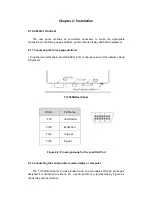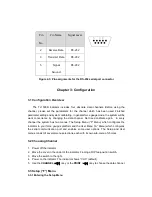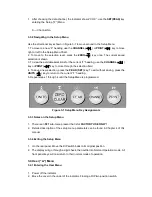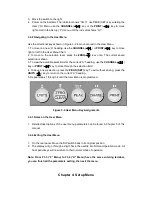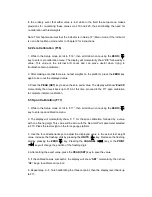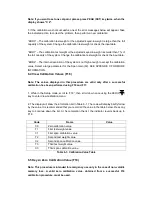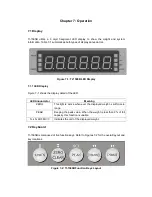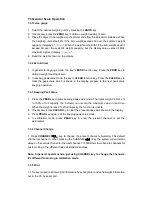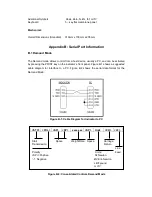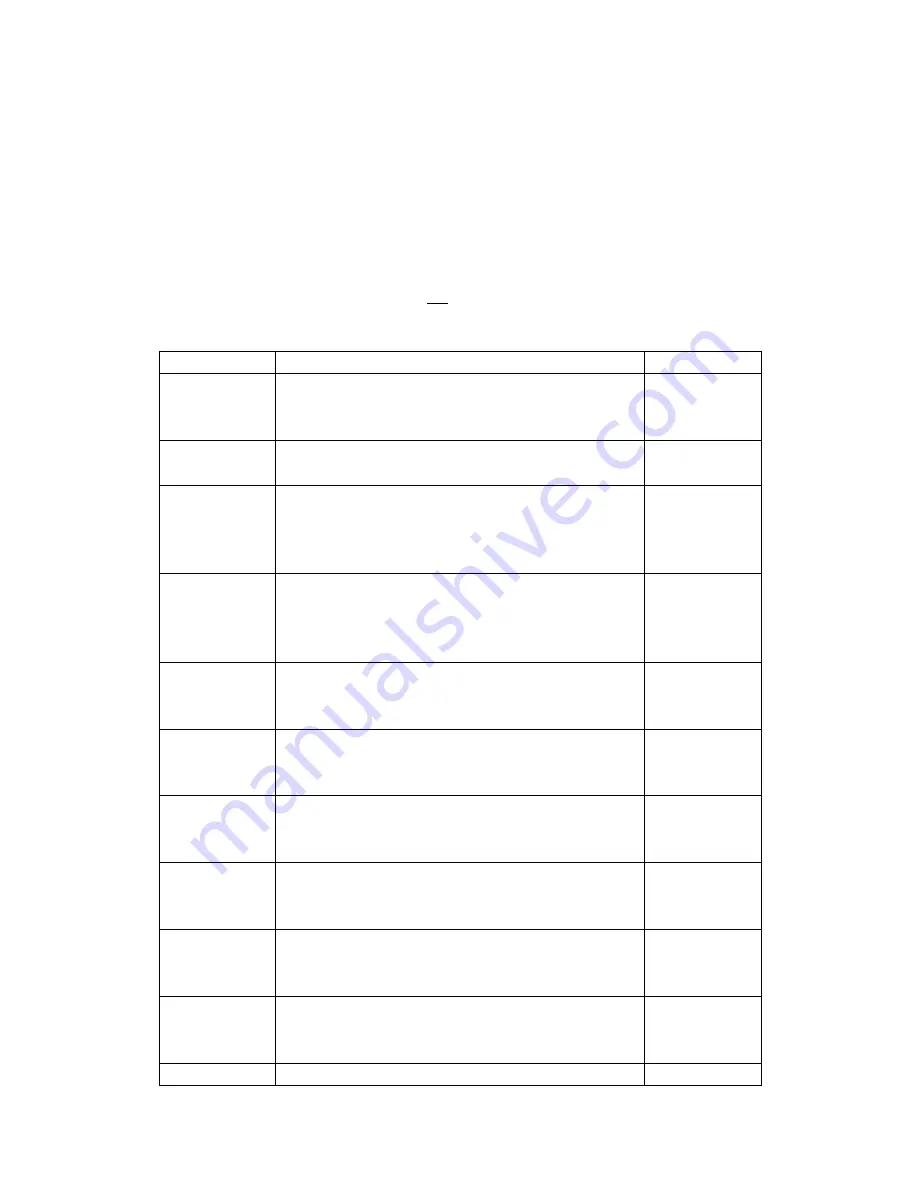
Setup Menu Descriptions
This section provides more detailed descriptions of the selections found in the Setup
Menu Chart.
Factory-set defaults are shown in bold with a checkmark (√ ).
Table 4-1 shows the selections that are not allowed for “Legal-for-Trade” applications.
Name / Code
Description
Code / Value
F1
Graduations
Specifies number of full-scale graduations. Value
should be consistent with legal requirements and
environmental limits on the useful system resolution.
1-100000
F2
AD Frequent
10Hz, 80Hz
F3
Zero Track
Band
Selects the range within which the scale will
automatically zero. Note that the scale must be in
standstill to automatically zero. Selections are in
Display Divisions.
0d, 0.5d√, 1d,
3d, 5d
F5
Motion Band
Sets the level at which motion is detected by
comparing the present display update with the
previous one. Maximum value varies depending on
local regulations.
1d√, 3d,
5d,10d
F6
Digital Filter
Averages weight readings to produce higher stability.
The higher the filter setting, the greater the stability
but the slower the indicator’s response time.
FAST--fast
NNEd--middle
SLO—slow
F8
Calib. Unit
Selects the primary base unit to be used in the
calibration process.
“1”= primary unit is kN “2”= primary unit is mV/V
1√, 2
F9
Display
Divisions
Determines the desired weight increments. Value
should be consistent with legal requirements.
1√, 2, 5, 10,
20, 50
F10
Decimal Pt.
Determines location of the decimal point.
0√, 0.0, 0.00,
0.000, 0.0000,
0.00000
F16
Zero
Calibration
Places indicator in the zero calibration routine. The
default unit is kN.
F17
Span
Calibration
Places indicator in the span calibration routine. The
default unit is kN.
F18
Actuates the function that allows you to view both the