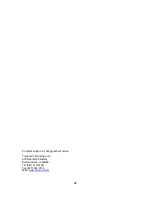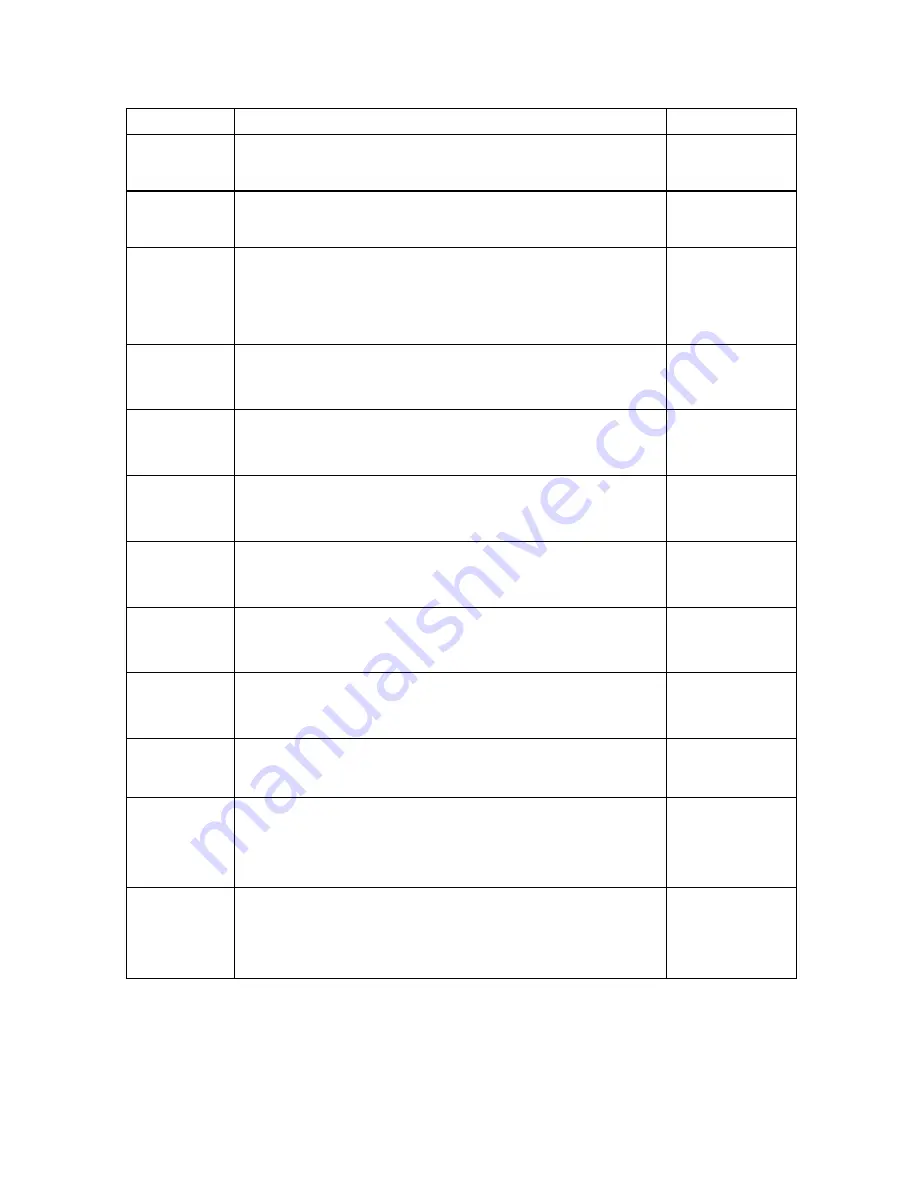
13
CODE/NAME
DESCRIPTION
SELECTION LIST
F16
Zero Calibra-
tion
Places indicator into the zero calibration routine. Scrolling down with
the ZERO key one level begins the procedure.
Press
ZERO
key
to begin sequence
F17
Span Calibra-
tion
Places indicator into the span calibration routine. Scrolling down with
the ZERO key one level begins the procedure.
Press
ZERO
key
to begin sequence
F18
View Calibra-
tion
Actuates the function that allows you to view both the zero and span
calibration value. The values displayed in this function are valid only
after Calibration (F16 & F17) has been successfully completed.
Scrolling down with the
ZERO
key one level begins the procedure.
Multi-point cal
Press
ZERO
key
to begin sequence
F19
Key-in Zero
Allows you to key-in known zero calibration value in case of memory
loss in the field. Scrolling down with the
ZERO
key one level begins
the procedure.
Press
ZERO
key
to begin sequence
F20
Key-in Span
Allows you to key-in a known span calibration value in case of
memory loss in the field. Scrolling down with the
ZERO
key one level
begins the procedure.
Press
ZERO
key
to begin sequence
F21
Factory Reset
(US)
This sub-menu will reset all parameters in the “F” and “A” menu to the
default settings. It will not overwrite any previously saved calibration
data. USE WITH CAUTION!
Press the
ZERO
key twice to exe-
cute
F22
Factory Reset
(EU)
This sub-menu will reset all parameters in the “F” and “A” menu to the
default settings. It will not overwrite any previously saved calibration
data. USE WITH CAUTION!
Press the
ZERO
key twice to exe-
cute
F23
Full Factory
Reset
This sub-menu will reset all system parameters to the default set-
tings. It will not overwrite any previously saved calibration data.
USE
WITH EXTERME CAUTION!
Press the
ZERO
key twice to exe-
cute
F24
Fine Tune
4-20 mA
Actuates the function that allows you to fine-tune the optional
4-20 mA analog output. Pressing the ZERO key to scroll down one
level begins the sequence.
Press the
ZERO
key to begin se-
quence
F25
Set Point
Function
Selects the number of function of the set points and relay outputs.
See user’s guide for definitions
0 to 10
0
√√√√
F29
Load Cell Input
Selects the load cell input source.
“AdC” = Internal A/D (cabled),
“1rAdIo” = One external wireless A/D module,
“2rAdIo” = Two external wireless A/D modules
AdC
√√√√
1rAdIo
2rAdIo
F30
Special Appli-
cation
Used to select one special application feature, subject to local legal
requirements.
“0” = None (Gross/Net), “1” = Accumulator, “ “2” = Remote Display,
“3” = Piece Count, “5” = Hold, “6” = Set Point
0
√√√√
1
2 3
5 6