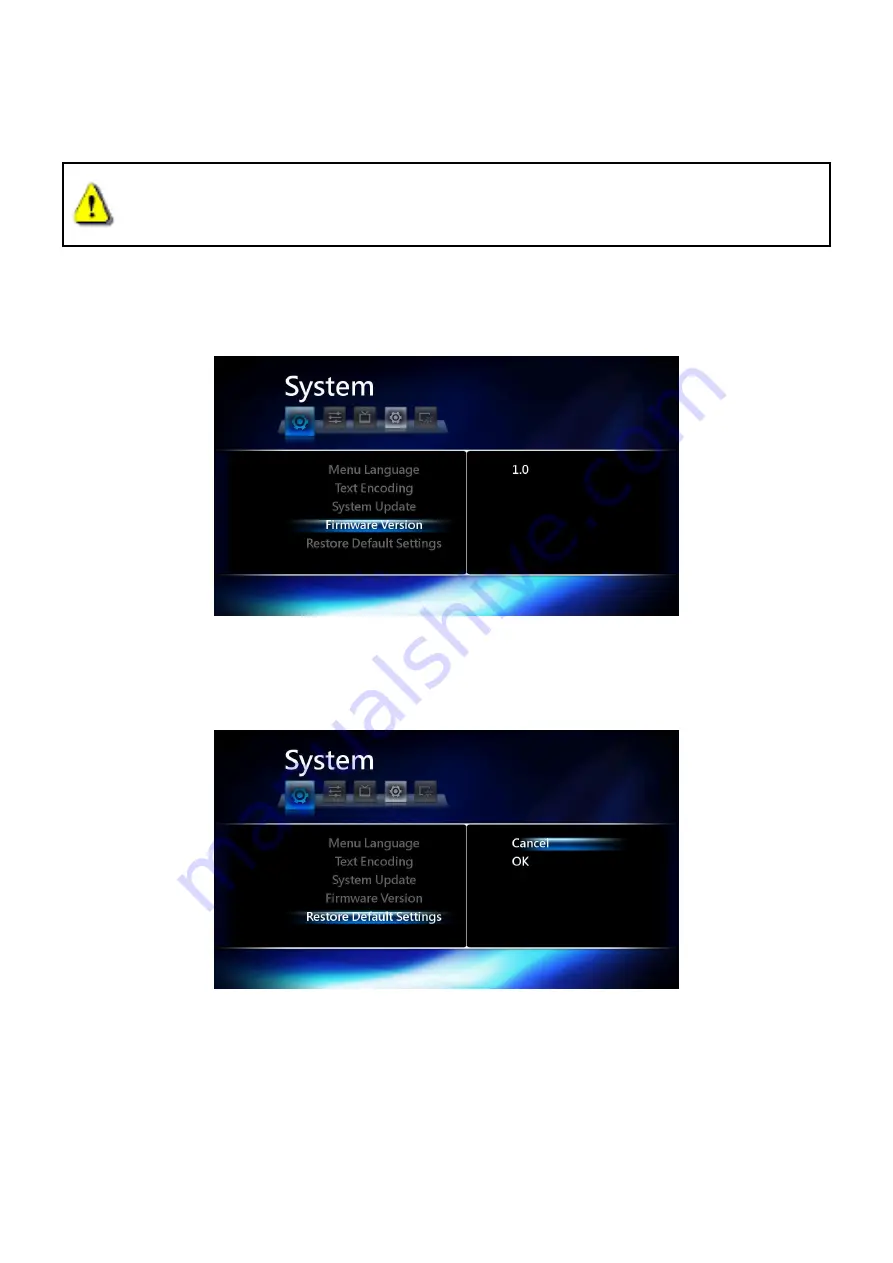
17
2. Copy the “install.img” update file to a USB flash drive or hard drive
3.
Connect your USB storage device to the HD Media Player
4.
Select System Upgrade to begin the software upgrade process
Caution: NEVER disconnect the power cord or remove any storage devices while the
firmware is being upgraded. If firmware upgrade fails and your HD Media Player will not turn
on, please contact Transcend customer support.
Firmware Version
Select this option to display the Firmware Version currently installed in the HD Media Player.
Restore Default
This option will restore the HD Media Player’s settings to factory defaults.
To use System Restore:
1. Highlight “OK” and press the OK button
2. A confirmation message will appear.
3. Select CONFIRM and click OK
4.
After reverting the player to its factory default state, the language selection screen will appear.
5.
Choose your desired language to start using the HD Media Player
Summary of Contents for DMP10
Page 1: ...User s Manual DMP10 HD Media Player Version 1 0 ...
Page 22: ...21 ...














































