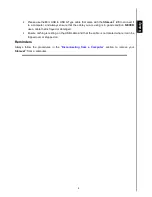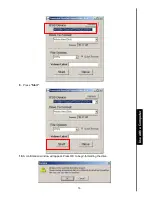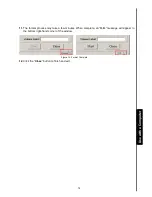17
Troubleshooting
If a problem occurs with your StoreJet
™
2.5, please first check the information listed below before taking
your StoreJet
™
2.5 for repair. If you are unable to solve a problem from the following hints, please consult
your dealer, service center, or local Transcend branch office. We also have FAQ and Support services on
our websites.
Operating system cannot detect the StoreJet
™
2.5
Check the following:
1. Is your StoreJet
™
2.5 properly connected to the USB port? If not, unplug it and plug it in again. If it is
properly connected, try using another available USB port.
2. Are you using the USB cable that came in the StoreJet
™
2.5 pack? If not, try using the Transcend
USB cable to connect the StoreJet
™
to the computer.
3. The StoreJet
™
2.5 is powered directly via a computer USB port; however, the power supplied by the
USB port on some older computers is below the required 5V DC power. In this instance, please
connect the other USB A-Type connector from the USB Y cable to a USB port on the computer. This
will provide the additional power necessary to run the drive.
4. Is your StoreJet
™
2.5 connected to the Mac
™
keyboard? If yes, unplug it and plug it into an available
USB port on your Mac
™
Desktop.
5. Is the USB port enabled? If not, refer to the user’s manual of your computer (or motherboard) to
enable it.
My computer does not recognize the StoreJet
™
2.5
1.
A single USB port may not provide enough power for the StoreJet
™
2.5 to function. Make sure you
plug both large ends of the USB cable directly into your computer’s USB ports.
2.
Avoid using a USB HUB to connect the StoreJet
™
2.5.
Cannot Power ON
Check the following:
1. Check that your StoreJet
™
2.5 is properly connected to the USB port on the computer.
2. Check that the USB port is working properly. If not, try using an alternative USB port.
Cannot back up my Mac
™
T
ro
u
b
le
s
h
o
o
ti
n
g