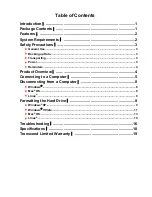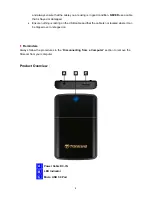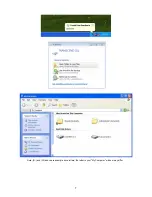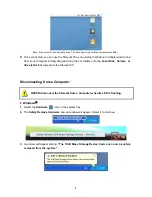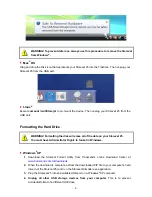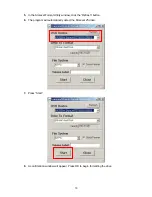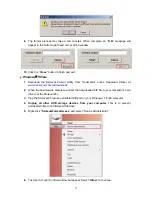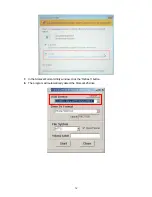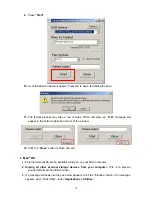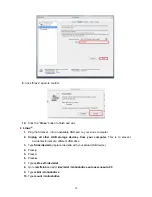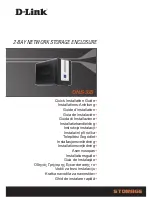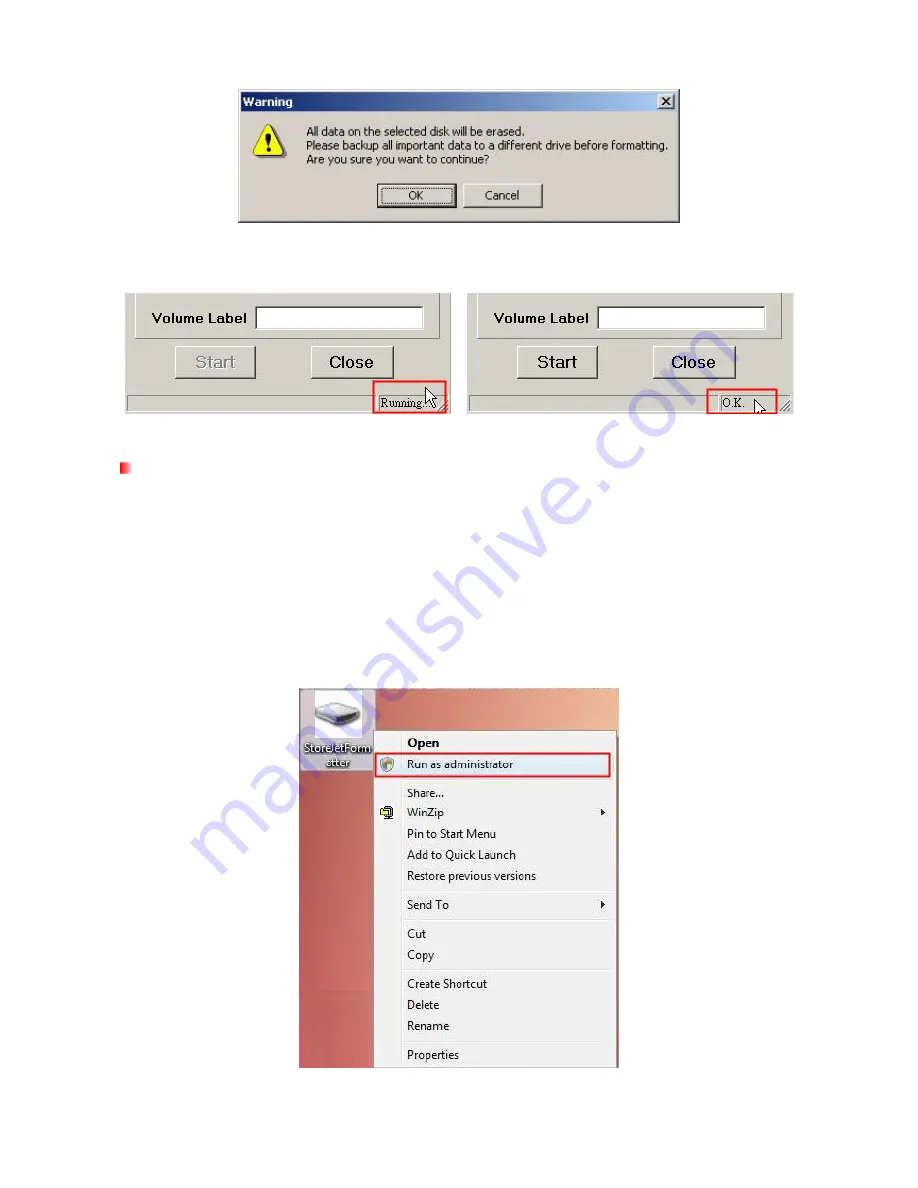
9.
The format process may take a few minutes. When complete, an “
O.K.
” message will
appear in the bottom right hand corner of the window.
10.
Click the “
Close
” button to finish and exit.
Windows
®
7/Vista
1.
Download the StoreJet Format Utility from Transcend’s online Download Center at
www.transcend.com.tw/downloads
2.
When the download is complete, extract the downloaded ZIP file to your computer’s hard
drive (not the StoreJet 25).
3.
Plug the StoreJet 25 into an available USB port on your Windows
®
7/Vista computer.
4. Unplug all other USB storage devices from your computer.
This is to prevent
accidental format of a different USB drive.
5.
Right-click
“StoreJetFormatter.exe
”
and select “Run as Administrator.”
6.
The User Account Control window will appear. Select “
Allow
” to continue.
11