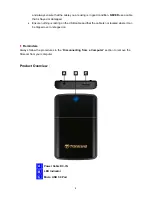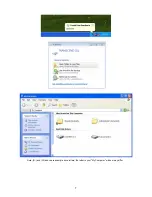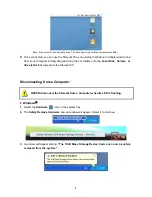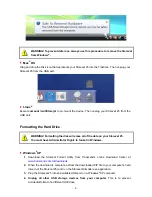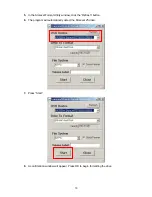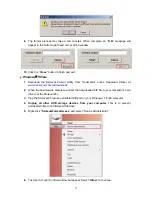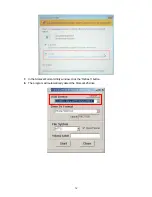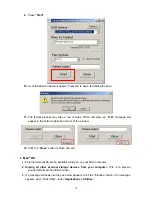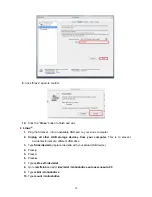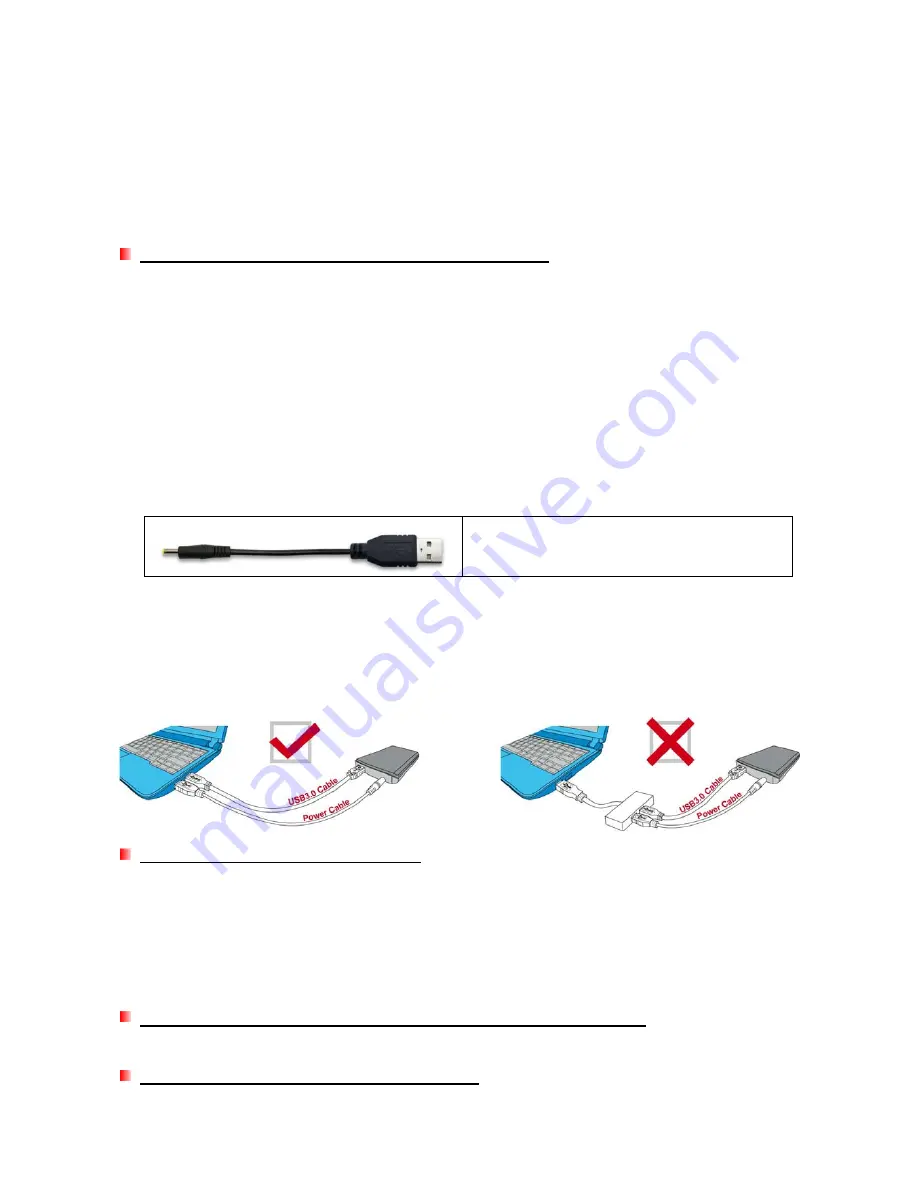
Troubleshooting
︱
If a problem occurs with your StoreJet 25,
please first check the information listed below before
taking your StoreJet 25 in for repair. If you are unable to remedy a problem after trying the
following suggestions, please consult your dealer, service center, or local Transcend branch office.
We also have FAQ and Support services on our website at
www.transcend.com.tw
.
My operating system cannot detect the StoreJet 25
Check the following:
1.
Is your StoreJet 25 properly connected to the USB port? If not, unplug it and plug it in again. If
it is properly connected, try using another available USB port.
2.
Are you using the USB cable that came in the
StoreJet 25 package? If not, try using the
Transcend USB cable to connect the StoreJet to your computer.
3.
A single USB port may not provide enough power for the StoreJet 25
to function.
Please
connect both the USB 3.0 Cable and the
USB Power Cable
to your computer. If your StoreJet
25 makes strange noises upon plugging it in, or if you experience problems while reading /
writing data, please
connect the USB Power Cable
.
This will provide the additional power
necessary to run the drive.
The USB Power Cable can provide additional
power for the StoreJet 25 if necessary
4.
Is your StoreJet 25 connected to a Mac
®
Keyboard? If so, unplug it and plug it into an available
USB port on your Mac
®
desktop computer.
5.
Is the USB port enabled? If not, refer to the user’s manual of your computer (or motherboard)
to enable it.
6.
Avoid connecting the StoreJet 25 through a USB hub.
The StoreJet 25 does not power on
Check the following:
1.
A single USB port may not provide enough power for the StoreJet 25
to function. Please
connect both the USB 3.0 Cable and the
USB Power Cable
to your computer.
2.
Ensure that the StoreJet 25 is properly connected to the USB port(s) on your computer.
3.
Ensure that the USB port is working properly. If not, try using an alternate USB port.
I installed an OS onto the StoreJet 25. Why can’t I boot from it?
Current USB 3.0 host devices do not support operating system boot up.
I cannot copy large files to the StoreJet 25
16