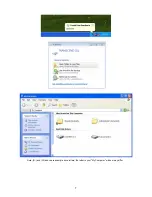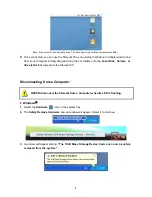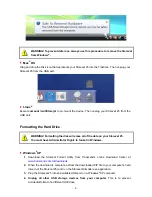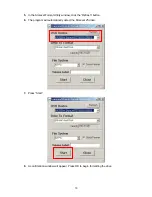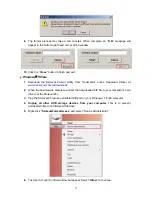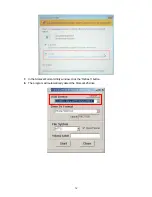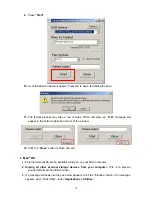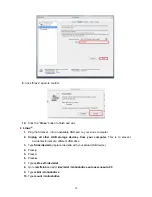Transcend Limited Warranty
︱
“Above and Beyond” is the standard we set ourselves for customer service at Transcend.
We consistently position ourselves to be significantly above the industry norm, which is all
part of our commitment to Customer Satisfaction.
Please do not break or remove the warranty sticker on your Transcend products, as this
will void your product warranty.
All
Transcend information, Inc. (Transcend)
products are warranted and tested to be free from
defects in material and workmanship and to conform to the published specifications. During the
warranty period should your Transcend
StoreJet 25
fail under normal use in the recommended
environment due to improper workmanship or materials, Transcend will repair the product or
replace it with a comparable one. This warranty is subject to the conditions and limitations set
forth herein.
Duration of Warranty:
The Transcend
StoreJet 25
is covered by this warranty for a period of three
(3) years from the date of purchase. Proof of purchase including the date of purchase is required to
collect on the warranty. Transcend will inspect the product and decide whether to repair or replace it.
Transcend reserves the right to provide a functional equivalent product, or a refurbished
replacement product.
Limitations:
This warranty does not apply to product failure caused by accidents, abuse,
mishandling, improper installation, alteration, acts of nature, improper usage, or problems with
electrical power. In addition, opening or tampering with the product casing, or any physical damage,
abuse or alteration to the product’s surface, including all warranty or quality stickers, product serial
or electronic numbers will also void the product warranty. Transcend is not responsible for
recovering any data lost due to the failure of a hard drive device. Transcend’s
StoreJet 25
must be
used with devices that conform to the recommended industry standards. Transcend will not be
liable for damages resulting from a third party device that causes the Transcend
StoreJet 25
to fail.
Transcend shall in no event be liable for any consequential, indirect, or incidental damages, lost
profits, lost business investments, lost goodwill, or interference with business relationships as a
result of lost data. Transcend is also not responsible for damage or failure of any third party
equipment, even if Transcend has been advised of the possibility. This limitation does not apply to
the extent that it is illegal or unenforceable under applicable law.
Disclaimer:
The foregoing limited warranty is exclusive. There are no other warranties, including
any implied warranty of merchantability or fitness for a particular purpose. This warranty is not
affected in any part by Transcend providing technical support or advice.
Online Registration:
To expedite the warranty service, please register your Transcend Product
within 30 days of purchase.
Register online at
www.transcend.com.tw/register
*
The specifications mentioned above are subject to change without notice.
Transcend Information, Inc.
www.transcend.com.tw
*The Transcend logo is a registered trademark of Transcend Information, Inc.
*All logos and marks are trademarks of their respective companies.
19