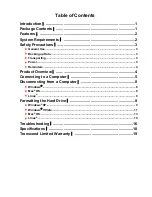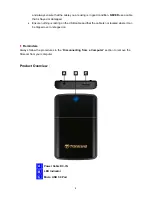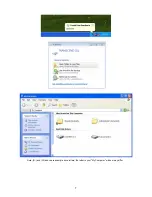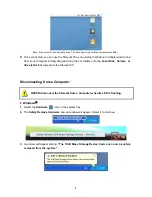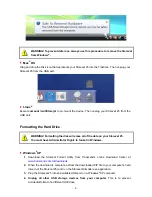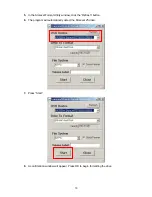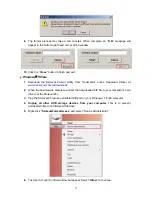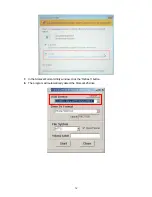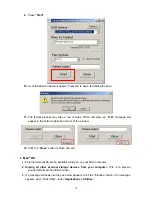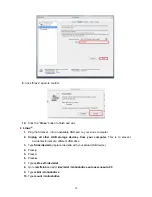Safety Precautions
︱
These usage and safety guidelines are
IMPORTANT!
Please follow them carefully.
General Use
•
Carefully unpack the contents of the StoreJet 25 package.
•
During operation, avoid exposing your StoreJet 25 to extreme temperatures above 55
℃
,
or below 5
℃
.
•
Do not drop your StoreJet 25.
•
Do not allow your StoreJet 25 to come in contact with water or any other liquids.
•
Do not use a damp/wet cloth to wipe or clean the exterior case.
o
Do not store your StoreJet 25 in any of the following environments: Direct
sunlight
o
Next to an air conditioner, electric heater or other heat sources
o
In a closed car that is in direct sunlight
o
In an area with strong magnetic fields or excessive vibration
•
If your Windows computer will not boot while StoreJet 25 is connected, please
disconnect the StoreJet 25 to your computer first and connect the StoreJet 25 after
starting Windows. Otherwise, refer to your computer's manual and change the BIOS
settings to instruct the computer to boot from a different device.
Backing up Data
•
Transcend does NOT take any responsibility for data loss, or damage during
operation
. If you decide to store data on your StoreJet 25 we strongly advise that you
regularly backup the data to a computer, or other storage medium.
•
To ensure Super-Speed USB 3.0 data transfer rates when using your StoreJet 25,
please make sure that your computer has the relevant drivers and hardware to support
USB 3.0. If you are unsure about how to check this, please consult the user’s manual of
your computer, motherboard, or USB 3.0 interface card for USB 3.0 driver information.
Transporting
•
Do not pack the StoreJet 25 into luggage without proper padded support. Other items in
your luggage may damage the drive during travel if it does not have proper protection.
•
Avoid squeezing or compressing the StoreJet 25.
•
Do not place objects on top of your StoreJet 25.
Power
•
The StoreJet 25 is powered directly via a computer USB port. However, the power
supplied by the USB port on some older computers is below the 5V DC required to
power the StoreJet 25.
I
f your StoreJet does not function properly upon connecting it to
your computer, please
use the included USB Power Cable.
The Power Cable can provide additional power for the
StoreJet 25 if necessary
•
Use only the USB 3.0 cable that came with the StoreJet 25 to connect it to a computer,
3