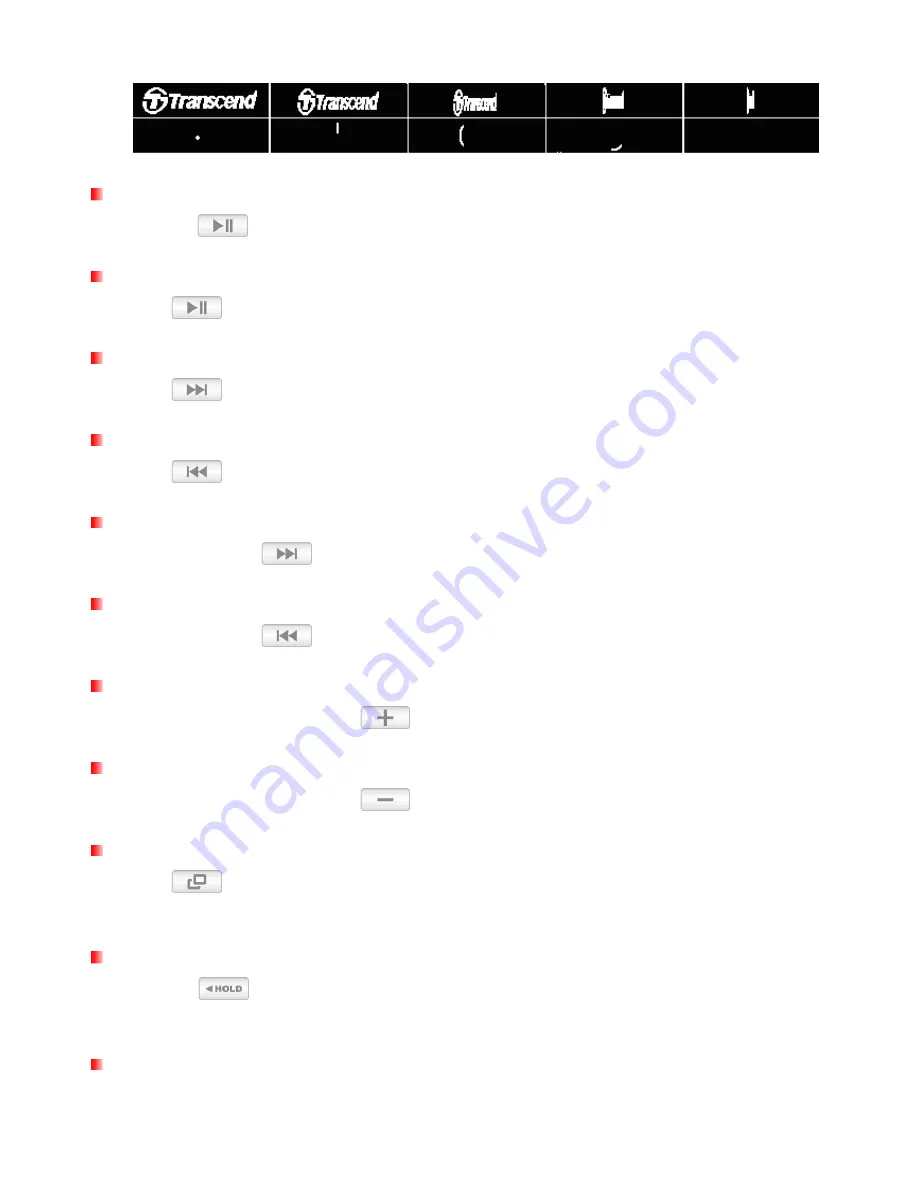
13
•
The power off animation will be displayed:
Play a Song
Press the
button to play a selected music or recording file.
Pause a Song
Press
to pause and un-pause a song or recording during playback.
Next Track
Press
to skip to the next available song.
Previous Track
Press
to go back to the previous song.
Fast Forward
Press and hold the
button to fast-forward.
Rewind
Press and hold the
button to rewind.
Increase Volume
Press once or press and hold the
button until you reach the desired volume level.
Decrease Volume
Press once or press and hold the
button until you reach the desired volume level.
Back / Main Menu
Press
in any mode to enter the Main Menu. The Main Menu gives you access to the MUSIC,
RADIO, RECORD modes and the SETTINGS menu.
Hold
When the
switch is enabled, all of the MP330’s buttons will be disabled, and cannot accidentally
be pressed while in your pocket.
Reset
If the MP330 is not functioning properly, you can reboot by pressing
RESET
for 3 to 5 seconds.














































