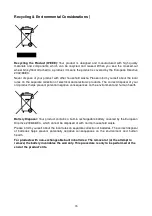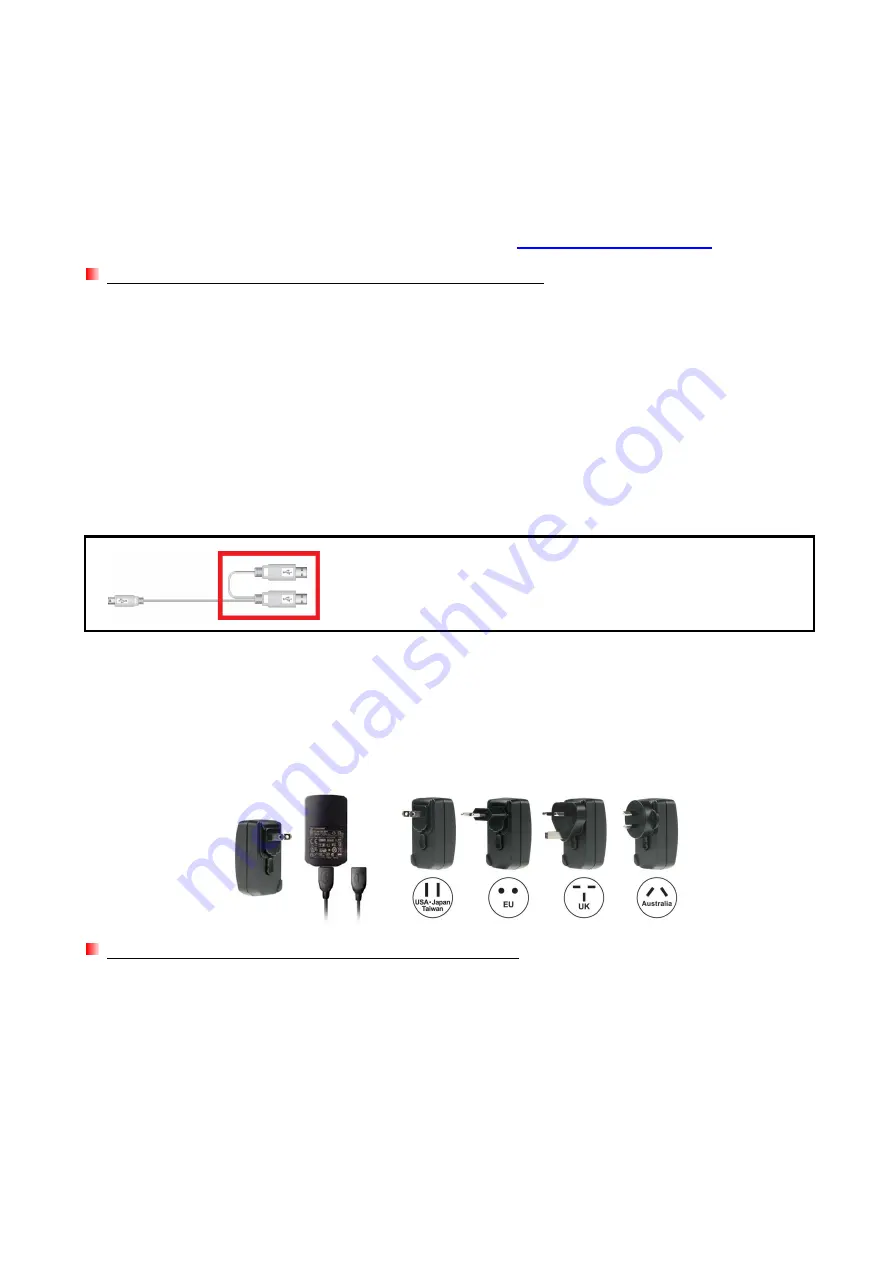
13
Troubleshooting
︱
If a problem occurs with your CD/DVD Writer,
please check the information listed below before
sending your CD/DVD Writer in for repair. If you are unable to remedy a problem after trying the
following suggestions, please consult your dealer, service center, or local Transcend branch office.
We also have FAQ and Support services on our website at
www.transcend-info.com
.
Operating system cannot detect the CD/DVD Writer
Check the following:
1.
Is your CD/DVD Writer properly connected to the USB port? If not, unplug it and plug it in
again. If it is properly connected, try using another available USB port.
2.
Are you using the USB cable that came in the
CD/DVD Writer package? If not, try using the
Transcend-supplied USB cable to connect the CD/DVD Writer to your computer.
3.
The CD/DVD Writer is powered directly via a computer USB port; however, the power supplied
by the USB port on some older computers is below the 5V DC required to power the CD/DVD
Writer. Please make sure to connect the USB cable to
both
USB ports on your computer. This
will provide the additional power necessary to run the drive.
Both USB connectors are required to provide adequate power.
4.
Is the USB port enabled? If not, refer to the user’s manual of your computer (or motherboard)
to enable it.
5.
If you have connected all ends of the USB cable and still have power-related problems while
reading / writing data, we recommend that you purchase a Transcend USB Power Adapter
(TS-PA2A) to provide the power necessary to operate the CD/DVD Writer. (Please see the
Transcend Website or contact your local dealer for availability)
My computer does not recognize CD/DVD Writer
1.
A single USB port may not provide enough power for the CD/DVD Writer
to function. Make
sure you plug
both
large ends of the USB cable directly into your computer’s USB ports.
2.
Avoid connecting the CD/DVD Writer through a USB hub.