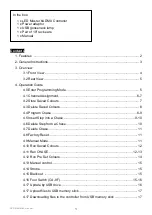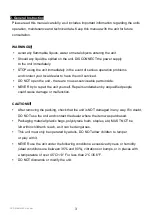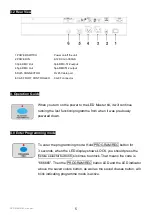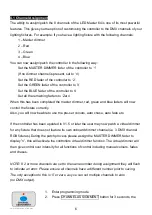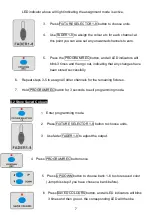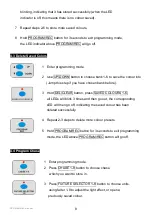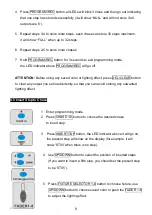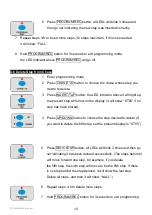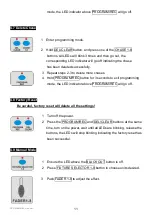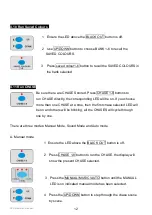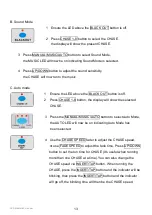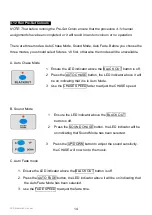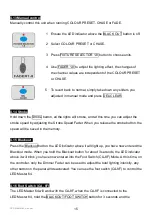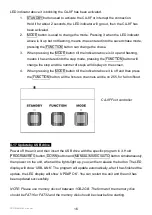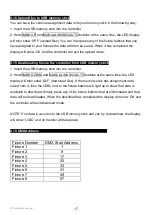LED Master 64 manual
3
2. General Instruction
Please read this manual carefully, as it includes important information regarding the units
operation, maintenance and technical data. Keep this manual with the unit for future
consultation.
WARNINGS
!
Avoid any flammable liquids, water or metal objects entering the unit.
Should any liquid be spilled on the unit, DISCONNECT the power supply
to the unit immediately.
STOP using the unit immediately in the event of serious operation problems
and contact your local dealer to have the unit serviced.
DO NOT open the unit - there are no user-serviceable parts inside.
NEVER try to repair the unit yourself. Repairs undertaken by unqualified people
could cause damage or malfunction.
CAUTIONS
!
After removing the packing, check that the unit is NOT damaged in any way. If in doubt,
DO NOT use the unit and contact the dealer where the item was purchased.
Packaging material (plastic bags, polystyrene foam, staples, etc) MUST NOT be
left within children's reach, as it can be dangerous.
This unit must only be operated by adults, DO NOT allow children to tamper
or play with it.
NEVER use the unit under the following conditions: excessive dryness or humidity
(ideal conditions are between 35% and 80%), vibrations or bumps, or in places with
a temperature of over 45°C/113°F or less than 2°C/35.6°F.
DO NOT dismantle or modify the unit.