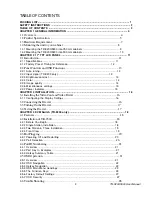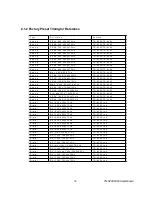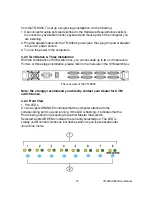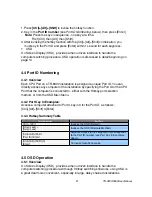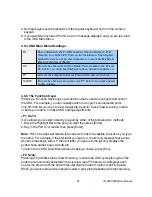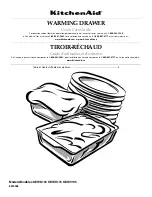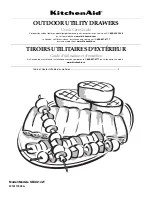1.4.2 Mounting the TR-9200/9300 into 750 mm cabinets
Follow the same procedure as mounting the
TR-9200/9300
into the 900 mm cabinet, but
the extended brackets would be unnecessary.
10
TR-9200/9300 User Manual
4. Mount the L-brackets into the
guide of the extended
brackets, and fasten them with
the cabinet loosely. Adjust the
system alignment, and fasten
the screws.
5. Fasten the front screws and
the rear ones.